Auxiliary input jacks (if so equipped)
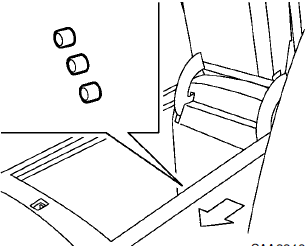
The auxiliary input jacks are located in the center console. NTSC compatible devices such as video games, camcorders and portable video players can be connected to the auxiliary jacks.
Compatible audio devices, such as some MP3 players, can also be connected to the system through the auxiliary jacks.
The auxiliary jacks are color coded for identification purposes.
• Yellow - video input
• White - left channel audio input
• Red - right channel audio input
Before connecting a device to a jack, turn off the power of the portable device.
With a compatible device connected to the jacks, push the DISC·AUX or AUX button repeatedly until the display switches to the AUX mode.

Models with navigation system
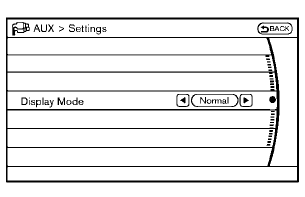
Models without navigation system
AUX Menu
When the “Menu” key on the display is selected while in the AUX mode, the menu screen will be displayed.
Display Mode:
Choose the display mode from the following items.
• Normal
• Wide
• Cinema
Volume Settings (models with navigation system):
Choose the volume setting from the following items.
• Low
• Medium
• High
Display (models with navigation system):
Adjust the image quality of the screen, select the preferred adjustment items.
See also:
Opening with key
To open the trunk lid, insert the mechanical key
to the trunk key cylinder and turn the key to the
right side of the vehicle. To close, remove the
key and push the trunk lid down. ...
Starting the engine
1. Apply the parking brake.
2. Move the selector lever to the P (Park) or N (Neutral) position. (P is recommended.)
The starter is designed so that it does not operate unless the selector lever
is ...
Tire Pressure Monitoring System (TPMS)
This vehicle is equipped with the Tire Pressure
Monitoring System (TPMS). It monitors tire pressure
of all tires except the spare. When the low
tire pressure warning light is lit, and the CHECK
TI ...
