iPod®* player operation with Navigation System (if so equipped)
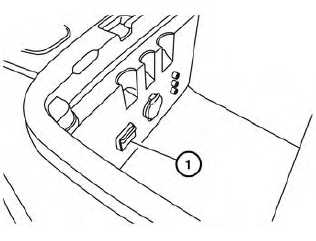
Connecting iPod®
CAUTION
● Depending on size and shape of the
iPod® and iPod® cable, the console lid
may not fully close. Do not force console
lid closed as this may damage the
iPod® and iPod® cable.
● Do not force the iPod® cable into the
USB port. Inserting the iPod® cable
tilted or up-side-down into the port may
damage the iPod® cable and the port.
Make sure that the iPod® cable is connected correctly into the USB port.
(Some iPod® cables come with a  mark as a guide. Make sure that the
mark is facing the correct direction before
inserting the iPod® cable.)
mark as a guide. Make sure that the
mark is facing the correct direction before
inserting the iPod® cable.)
● Do not locate objects near the iPod®
cable to prevent the objects from leaning
on the iPod® cable and the port.
Pressure from the objects may damage the iPod® cable and the port.
To connect an iPod® to the vehicle so that the iPod® can be controlled with the audio system controls and display screen, use the USB jack located in the center console. Connect the iPod®-specific end of the cable to the iPod® and the USB end of the cable to the USB jack on the vehicle 1 . If your iPod® supports charging via a USB connection, its battery will be charged while connected to the vehicle with the ignition switch in the ACC or ON position.
While connected to the vehicle, the iPod® can only be operated by the vehicle audio controls.
To disconnect the iPod® from the vehicle, remove the USB end of the cable from the USB jack on the vehicle, then remove the cable from the iPod®.
* iPod® is a trademark of Apple Inc., registered in the U.S. and other countries.
Compatibility
The following models are compatible:
● iPod® 5th Generation (firmware version
1.2.3 or later)
● iPod® Classic (firmware version 1.1.1 or
later)
● iPod® Touch (firmware version 2.0.0 or
later)*
● iPod® Nano - 1st generation (firmware version
1.3.1 or later)
● iPod® Nano - 2nd generation (firmware version
1.1.3 or later)
● iPod® Nano - 3rd generation (firmware version
1.1.3 or later)
● iPod® Nano - 4th generation (firmware version
1.0.4 or later)
● iPod® Nano - 5th generation (firmware version
1.0.1 or later)
* Some features of this iPod® may not be fully functional.
Make sure that your iPod® firmware is updated to the version indicated above.
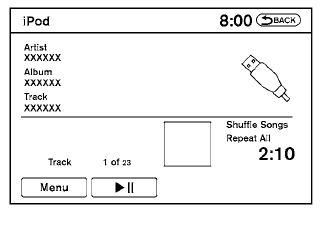
Audio main operation
Place the ignition switch in the ACC or ON position. Press the DISC·AUX button repeatedly to switch to the iPod® mode.
If the system has been turned off while the iPod® was playing, pressing the VOL/ON·OFF control knob will start the iPod®.
DISC·AUX button:
When the DISC·AUX button is pressed with the system off and the iPod® connected, the system will turn on. If another audio source is playing and the iPod® is connected, press the DISC·AUX button repeatedly until the center display changes to the iPod® mode.
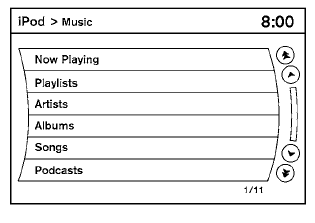
Interface:
The interface for iPod® operation shown on the vehicle center display is similar to the iPod® interface. Use the NISSAN controller and the BACK button to play the iPod® with your favorite settings. The touchscreen can also be used to control your favorite settings.
The following items can be chosen from the menu list screen. For further information about each item, see the iPod® Owner’s Manual.
● Now Playing
● Playlists
● Artists
● Albums
● Songs
● Podcasts
● Genres
● Composers
● Audiobooks
● Shuffle Songs
The following keys shown on the screen are also available:
● MENU: returns to the previous screen.
●  : plays/pauses the music selected.
: plays/pauses the music selected.
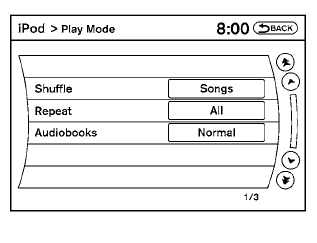
Play mode:
While the iPod® is playing, touch the “Menu” key to display the iPod® menu. Touch the “Play Mode” key to display the Play Mode screen and adjust the settings for Shuffle, Repeat and Audiobooks.
For further information about each item, see the iPod® Owner’s Manual.
SEEK/CAT and TRACK buttons:
When the  SEEK/CAT button or
SEEK/CAT button or
 TRACK button is pressed for less than 1.5 seconds
while the iPod® is playing, the next track or
the beginning of the current track on the iPod®
will be played.
TRACK button is pressed for less than 1.5 seconds
while the iPod® is playing, the next track or
the beginning of the current track on the iPod®
will be played.
When the  SEEK/CAT button or
SEEK/CAT button or
 TRACK button is pressed for more than 1.5 seconds
while the iPod® is playing, the iPod® will
play while fast forwarding or rewinding. When the
button is released, the iPod® will return to the
normal play speed.
TRACK button is pressed for more than 1.5 seconds
while the iPod® is playing, the iPod® will
play while fast forwarding or rewinding. When the
button is released, the iPod® will return to the
normal play speed.
The NISSAN controller can also be used to select tracks when the iPod® is playing.
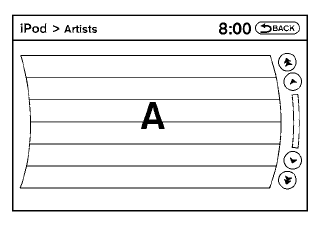
Scrolling menus:
While navigating long lists of artists, albums or songs in the music menu, it is possible to scroll the list by the first letter. To activate letter indexing, perform one of the following:
● Turn the NISSAN controller quickly.
● Press and hold the up/down directional arrows
on the NISSAN controller.
● Touch and hold the page up/down arrows
on the touchscreen.
To exit the scrolling by letter mode, perform one of the following:
● Press the ENTER button on the NISSAN
controller.
● Push the ENTER switch on the steering
wheel.
● Do not touch the controls for 2 seconds.
See also:
If your vehicle overheats
WARNING
● Do not continue to drive if your vehicle
overheats. Doing so could cause engine
damage or a vehicle fire.
● To avoid the danger of being scalded,
never remove the radiator o ...
Increasing fuel economy
• Keep your engine tuned up.
• Follow the recommended scheduled
maintenance.
• Keep the tires inflated to the correct
pressure. Low tire pressure increases tire
wear and lowers fuel econom ...
General maintenance
General maintenance includes those items
which should be checked during normal dayto-
day operation. They are essential for proper
vehicle operation. It is your responsibility to
perform these pro ...
