Steering wheel switch for audio control
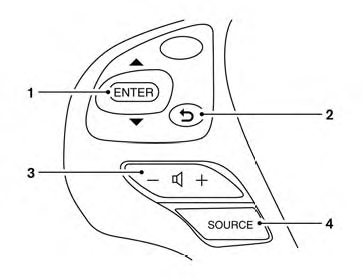
1. Menu control switch/ENTER button
2.  BACK switch
BACK switch
3. Volume control switch
4. Power on and SOURCE select switch
The audio system can be operated using the controls on the steering wheel.
POWER on switch
With the ignition switch in the ACC or ON position, push the SOURCE switch to turn the audio system on.
SOURCE select switch
Push the source select switch to change the mode in the following sequence:
Models without Navigation System:
AM → FM1 → FM2 → XM1 → XM2 → XM3 (satellite radio, if so equipped)→USB/iPod®* (if so equipped) → CD/DVD* → AUX* → AM.
Models with Navigation System:
AM → FM1 → FM2 → XM1 → XM2 → XM3 (satellite radio, if so equipped) → CD/DVD* → USB/iPod®*→Bluetooth® Audio*→AUX*→AM.
* These modes are only available when compatible media storage is inserted into the device.
Volume control switch
Push the volume control switch to increase or decrease the volume.
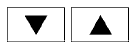 Menu control
switch/ENTER button
Menu control
switch/ENTER button
While the display is showing a MAP, STATUS or Audio screen, tilt the Menu Control switch upward or downward to select a station, track, CD or folder. For most audio sources, tilting the switch up/down for more than 1.5 seconds provides a different function than a tilting up/down for less than 1.5 seconds.
AM and FM:
● Tilt up/down for less than 1.5 seconds to
increase or decrease the preset station.
● Tilt up/down for more than 1.5 seconds to
seek up or down to the next station.
● Press the ENTER button to show the list of
preset stations.
XM (if so equipped):
● Tilt up/down for less than 1.5 seconds to
increase or decrease the preset station.
● Tilt up/down for more than 1.5 seconds to
go to the next or previous category.
● Press the ENTER button to show the XM
Menu.
iPod® (if so equipped):
● Tilt up/down for less than 1.5 seconds to
increase or decrease the track number.
● Press the ENTER button to show the iPod
Menu.
CD:
● Tilt up/down for less than 1.5 seconds to
increase or decrease the track number.
● Tilt up/down for more than 1.5 seconds to
increase or decrease the folder number (if
playing compressed audio files).
● Press the ENTER button to show the CD
Menu.
DVD (if so equipped):
● Tilt up/down for less than 1.5 seconds to
increase or decrease the track number.
● Tilt up/down for more than 1.5 seconds to
increase or decrease the title number.
● Press the ENTER button to select an item
from the DVD display.
● When the transparent operation menu appears,
the switch will control the menu.
USB (if so equipped):
● Tilt up/down for less than 1.5 seconds to
increase or decrease the track number.
● Tilt up/down for more than 1.5 seconds to
increase or decrease the folder number.
● Press the ENTER button to show the USB
Menu.
Bluetooth® Audio (if so equipped):
● Tilt up/down for less than 1.5 seconds to increase or decrease the track number.
AUX:
● Press the ENTER button to show the AUX Menu.
BACK switch
Press the  switch to return to
the previous
screen or cancel the current selection.
switch to return to
the previous
screen or cancel the current selection.
See also:
Warning lights
All-Wheel Drive (AWD) warning
light (AWD models)
The light comes on when the ignition switch is
pushed to ON. It turns off soon after the engine
is started.
If the AWD system malfunctions, or t ...
Dot matrix liquid crystal display
The dot matrix liquid crystal display 1 is
located in the speedometer, and it displays,
the key operation information and other warnings
and information.
For the detail about the Intelligent K ...
Parking brake break-in
Break in the parking brake shoes whenever the
stopping effect of the parking brake is weakened
or whenever the parking brake shoes and/or
drums/rotors are replaced, in order to assure the
best bra ...
