Vehicle phonebook
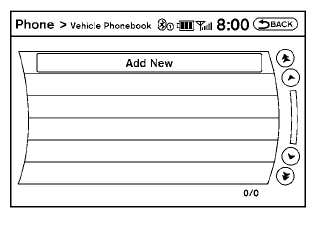
This vehicle has two phonebooks available for your use. Depending on your phone, the system may automatically download your entire cell phone’s phonebook into the “Handset Phonebook”.
For the details on downloading your phonebook, see “Handset phonebook” in this section. If your phonebook does not automatically download, you may set up the vehicle phonebook for up to 40 entries. This phonebook allows you to record a name to speak while using voice recognition.
1. Press the  button on the
steering
wheel.
button on the
steering
wheel.
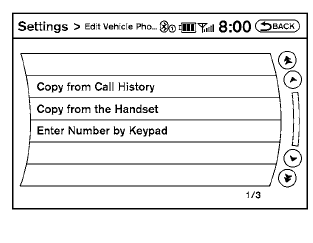
2. Select the “Vehicle Phonebook” key.
3. Select the “Add New” key at the top of the
screen.
4. Choose the method for entering the phonebook
entry. For this example, select “Enter
Number by Keypad”.
5. Enter the digits and select the “OK” key. For
more information, see “How to use the
touchscreen” in this section.
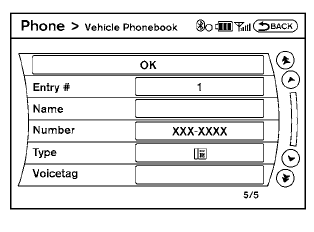
6. Select the “Voicetag” key to record a name
to speak when using the Voice Recognition
system.
7. Select the “Store” key and prepare to speak
the name after the tone.
8. When the voicetag is successfully saved,
select the “OK” key to save the phonebook
entry.
9. After the phonebook entry is saved, it will
show a screen that is ready to call the number.
Press the BACK button to return to the Vehicle Phonebook.
● Copy from Call History
The system will show a list of your incoming,
outgoing or missed calls that were downloaded
from your cell phone (depending on
your phone’s compatibility). You may select
one of these entries to save in the vehicle
phonebook.
● Copy from the Handset
The system will show your cell phone’s
phonebook that was downloaded (depending
on your phone’s compatibility). You may
select one of these entries to save in the
vehicle phonebook.
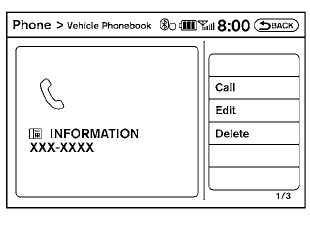
● Editing the Vehicle Phonebo
1. Press the  button on the
steering
wheel.
button on the
steering
wheel.
2. Select the “Vehicle Phonebook” key.
3. Select the desired entry from the displayed
list.
4. Select the “Edit” key.

5. Select the desired item to change.
The following editing items are available:
● Entry #
Changes the displayed number of the selected
entry.
● Name
Edit the name of the entry using the keypad
displayed on the screen.
● Number
Edit the phone number using the keypad
displayed on the screen.
● Type
Select the icon from the icon list.
● Voicetag
Confirm and store the voicetag. Voicetags
allow easy dialing using the NISSAN Voice
Recognition system. For more information,
see “NISSAN Voice Recognition System” in
this section.
To delete an entry, select the “Delete” key at step 3.
See also:
NISSAN Advanced Air Bag System (front seats)
Hardtop models
1. Crash zone sensor
2. Supplemental front-impact air bag modules
3. Front seat-mounted side-impact supplemental
air bag modules
4. Occupant classification sensor (pattern sensor ...
Difference between predictive and actual distances
Backing up on a steep uphill
When backing up the vehicle up a hill, the distance
guide lines and the vehicle width guide
lines are shown closer than the actual distance.
For example, the displ ...
Tire Pressure Monitoring System (TPMS)
This vehicle is equipped with the Tire Pressure
Monitoring System (TPMS). It monitors tire pressure
of all tires except the spare. When the low
tire pressure warning light is lit, and the CHECK
TI ...
