DVD (Digital Versatile Disc) player operation (models with navigation system)
Precautions
Start the engine when using the DVD entertainment system.
Movies will not be shown on the front display while the vehicle is in any drive position to reduce driver distraction. Audio is available when a movie is played. To view movies in the front display, stop the vehicle in a safe location, move the shift lever to the P (Park) position and apply the parking brake.
WARNING
• The driver must not attempt to
operate the DVD system or wear
the headphones while the vehicle is
in motion so that full attention may
be given to vehicle operation.
• Do not attempt to modify the system
to display a movie on the front
screen while the vehicle is being
driven. Doing so may distract the
driver and may cause a collision and
serious personal injury or death.
CAUTION
• Only operate the DVD while the
vehicle engine is running. Operating
the DVD for extended periods of
time with the engine OFF can discharge
the vehicle battery.
• Do not allow the system to get wet.
Excessive moisture such as spilled
liquids may cause the system to
malfunction.
• While playing VIDEO-CD media, this
DVD player does not guarantee
complete functionality of all VIDEO-
CD formats.
Display settings
To adjust the front display mode, push the SETTING button while the DVD is being played.
To adjust the display ON/OFF, brightness, tint, color and contrast, select the “Display Adjustment” key and then select each key.
Then you can adjust each item using the multifunction controller. After changes have been made push the BACK button to save the setting.

Playing a DVD
DISC·AUX button:
Park the vehicle in a safe location for the front seat occupants to operate the DVD drive while watching the images.
Push the DISC·AUX button on the instrument panel and turn the display to the DVD mode.
When a DVD is loaded, it will be replayed automatically.
The operation screen will be turned on when the DISC·AUX button located on the instrument panel is pushed while a DVD is being played, and it will turn off automatically after a period of time. To turn it on again, push the DISC·AUX button again.
DVD operation keys:
When the DVD is playing without the operation screen being shown, you may use the touch screen to select items from the displayed video.
You may also use the multifunction controller to select an item from the displayed video. When the operation screen is being shown, use the multifunction controller or touch screen to select an item from the displayed menus.
 PAUSE:
PAUSE:
Select the “ ” key to pause the
DVD. To
resume playing the DVD, use the “PLAY” key.
” key to pause the
DVD. To
resume playing the DVD, use the “PLAY” key.
 PLAY:
PLAY:
Select the “  ” key to start
playing the DVD,
for example, after pausing the DVD.
” key to start
playing the DVD,
for example, after pausing the DVD.
 STOP:
STOP:
Select the “  ” key to stop
playing the DVD.
” key to stop
playing the DVD.
 Next/Previous Chapter:
Next/Previous Chapter:
Select the “  ” or “
” or “ ” key to skip the
chapter(s) of the disc forward/backward. The
chapters will advance/go back the number of
times this key is selected.
” key to skip the
chapter(s) of the disc forward/backward. The
chapters will advance/go back the number of
times this key is selected.
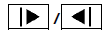 Commercial Skip:
Commercial Skip:
This function is only for DVD-VIDEO, DVD-VR.
Select the “ ” or “
” or “
 ” key to skip forward or
backwards by the set amount as defined in the
DVD Settings menu.
” key to skip forward or
backwards by the set amount as defined in the
DVD Settings menu.
Top Menu:
When the “Top Menu” key is selected in the screen while a DVD is being played, the top menu specific to each disc will be displayed. For details, see the instructions on the disc.
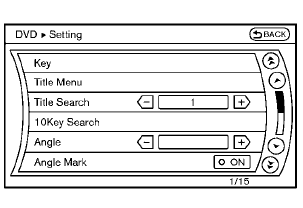
Example
DVD settings
Select the “Settings” key to adjust the following settings.
Key (DVD-VIDEO):
Keys for the DVD menu operation are displayed.
 : Move the cursor to select a DVD
menu.
: Move the cursor to select a DVD
menu.
Enter: Enter the selected menu.
Move: Change the display location by moving
the operation key.
Back: Return to the previous screen.
 Hide: Hide the operation key.
Hide: Hide the operation key.
Title Menu (DVD-VIDEO):
Some menus specific to each disc will be shown. For details, see the instructions on the disc.
Title Search (DVD-VIDEO, DVD-VR):
The scene with the specified title will be displayed each time the “+” side or “−” side is selected.
Group Search (VIDEO CD):
A scene in the specified group will be displayed each time the “+” side or “−” side is selected.
10 Key Search (DVD-VIDEO, VIDEO-CD, CD-DA, DVD-VR):
Select the “10 Key Search” key to open the number entry screen. Input the number to be searched and select the “OK” key. The specified Title/Chapter or Group/Track will be played.
Select No. (VIDEO-CD):
Select the “Select No.” key to open the number entry screen. Input the number to be searched and select the “OK” key. The specified scene will be played.
Angle (DVD-VIDEO):
If the DVD contains different angles (such as moving images), the current image angle can be switched to another one. Select the “Angle” key.
The angle will change each time the “+” side or “−” side is selected.
Angle Mark (DVD-VIDEO):
When this item is turned on, an angle mark will be shown on the bottom of the screen if the scene can be seen from a different angle.
Menu Skip (DVD-VIDEO):
DVD menus are automatically configured and the contents will be played directly when the “Menu Skip” key is turned on. Note that some discs may not be played directly even if this item is turned on.
CM Skip (DVD-VIDEO):
Select the “CM Skip” key. Choose the setting time from 15, 30 or 60 seconds by selecting the “+” side or “−” side.
DRC (DVD-VIDEO, DVD-VR):
DRC (Dynamic Range Compression) automatically adjusts the soundtrack volume level to maintain a more even sound to the speakers.
DVD Language (DVD-VIDEO, VIDEO-CD):
Select the “DVD Language” key to open the number entry screen. Input the number corresponding to the preferred language and select the “OK” key. The DVD top menu language will be changed to the one specified.
Display:
To adjust the image quality of the screen, select the preferred adjustment items.
Audio:
Select the preferred language for audio.
Subtitle (DVD-VIDEO, DVD-VR):
Select the preferred language for subtitles.
Display Mode (DVD-VIDEO, VIDEO-CD, DVD-VR):
Select from the “Full”, “Wide”, “Normal” or “Cinema” modes.
Title List (DVD-VR):
Select the preferred title from the list.
Play Mode:
Select the preferred play mode.
PG/PL Mode (DVD-VR):
Select the “PG” or “PL” mode.
See also:
Seats, seat belts and Supplemental Restraint System (SRS)
Seats, seat belts and Supplemental Restraint System (SRS)
1. Supplemental front-impact air bags
2. Front seat-mounted side-impact supplemental air bags
3. Seat belts
4. Head restraints
— Fron ...
Intelligent Key operation
You can lock or unlock the doors without taking
the key out from your pocket or bag.
When you carry the Intelligent Key with you, you
can lock or unlock all doors by pushing the door
handle ...
Fuel gauge
The gauge indicates the approximate fuel level
in the tank.
The gauge may move slightly during braking,
turning, acceleration, or going up or down hills.
The gauge needle returns to 0 (Empty ...
