Auxiliary input jacks (if so equipped)
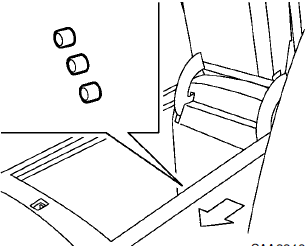
The auxiliary input jacks are located in the center console. NTSC compatible devices such as video games, camcorders and portable video players can be connected to the auxiliary jacks.
Compatible audio devices, such as some MP3 players, can also be connected to the system through the auxiliary jacks.
The auxiliary jacks are color coded for identification purposes.
• Yellow - video input
• White - left channel audio input
• Red - right channel audio input
Before connecting a device to a jack, turn off the power of the portable device.
With a compatible device connected to the jacks, push the DISC·AUX or AUX button repeatedly until the display switches to the AUX mode.

Models with navigation system
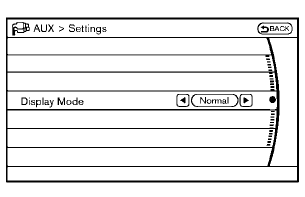
Models without navigation system
AUX Menu
When the “Menu” key on the display is selected while in the AUX mode, the menu screen will be displayed.
Display Mode:
Choose the display mode from the following items.
• Normal
• Wide
• Cinema
Volume Settings (models with navigation system):
Choose the volume setting from the following items.
• Low
• Medium
• High
Display (models with navigation system):
Adjust the image quality of the screen, select the preferred adjustment items.
See also:
Phone setting
To set up the Bluetooth® Hands-Free Phone
System to your preferred settings, push the
SETTING button on the instrument panel and
select the “PHONE” key.
Edit Quick Dial
To edit the Quick D ...
Operating the power liftgate (if so equipped)
Liftgate opener switch
WARNING
● Make sure that all passengers have
their hands, etc., inside the vehicle before
closing the liftgate.
● Do not leave children unattended inside
the ...
How to use the remote keyless entry function
The remote keyless entry function can operate all
door locks using the remote keyless function of
the Intelligent Key. The remote keyless function
can operate at a distance of 33 ft (10 m) away
fr ...
