How to select menus on the screen
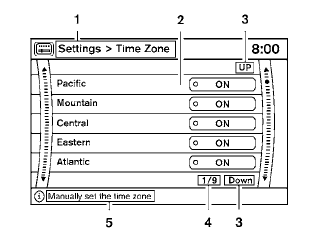
Vehicle functions are viewed on the center display screen in menus. Whenever a menu selection is made or menu item is highlighted, different areas on the screen provide you with important information. See the following for details:
1. Header:
Shows the path used to get to the current
screen (for example, press the SETTING
button > then select the “Clock” key, then
select the “Time Zone” key).
2. Menu Selections:
Shows the options to choose within that
menu screen (for example, Pacific time zone,
Mountain time zone, etc.).
3. UP/DOWN Movement Indicator:
Shows that the NISSAN controller may be
used to move UP/DOWN on the screen and
select more options.
4. Screen Count:
Shows the number of menu selections available
for that screen (for example, 1/9).
5. Footer/Information Line:
Provides more information (if available)
about the menu selection currently highlighted
(for example, Manually set the time
zone).
See also:
Voice adaptation mode
The Voice Adaptation mode allows up to two
users with different dialects to train the system
to improve recognition accuracy. By repeating a
number of commands, the users can create a
voice model ...
NISSAN customer care program
NISSAN CARES ...
Both NISSAN and your NISSAN dealer are dedicated to serving all your
automotive needs. Your satisfaction with your vehicle and your NISSAN dealer are
our primary concerns. Your NI ...
Difference between predictive and actual distances
Backing up on a steep uphill
When backing up the vehicle up a hill, the distance
guide lines and the vehicle width guide
lines are shown closer than the actual distance.
For example, the displ ...
