How to use the SETTING button
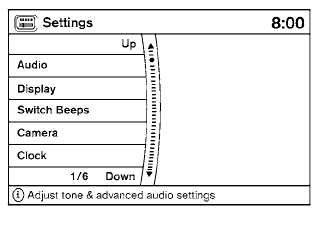
When the SETTING button is pressed, the Settings screen will appear on the display. You can select and/or adjust several functions, features and modes that are available for your vehicle. Use the NISSAN controller to select each item to be set.
Audio settings
For audio settings, refer to “Audio System” in this section.
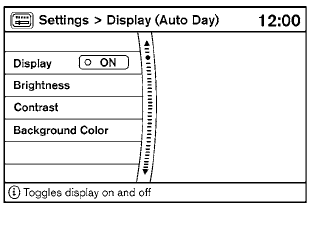
Display settings
Select the “Display” key. The Display settings screen will appear.
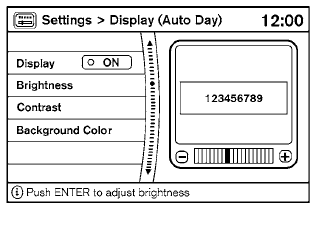
Brightness/contrast:
Select the “Brightness” key or the “Contrast” key to adjust the brightness or contrast of the map background. Use the NISSAN controller to adjust the brightness to darker or brighter and the contrast to lower or higher.
The new settings are automatically saved when you exit the setting screen by pressing the BACK button or any other mode button.
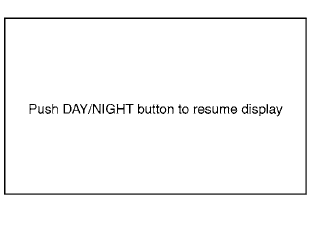
Display off:
Select the “Display ON”key. The amber indicator next to “Display ON” turns off and the message above will be displayed briefly. When the audio, HVAC (Heater and air conditioner), or any mode button on the control panel is operated, the display turns on for that operation. If one of the control panel buttons is pressed, the display will not automatically turn off until that operation is finished. Otherwise, the screen turns off automatically after 5 seconds.
To turn the screen on:
● Press the SETTING button, select the “Display”
key and then select the “Display ON”
key. Then set the screen to on by pressing
the ENTER button, or
● Hold the  OFF button for
approximately
2 seconds and the message “resuming
display” will appear and the “Display ON”
key will be automatically turned on (no amber
indicator).
OFF button for
approximately
2 seconds and the message “resuming
display” will appear and the “Display ON”
key will be automatically turned on (no amber
indicator).
Background color:
Select the “Background Color” key; the display color changes between day and night.
The new settings are automatically saved when you exit the setting screen by pressing the BACK button or any other mode button.
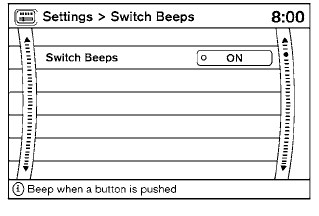
Switch beeps settings
Select the “Switch Beeps” key to adjust the switch beeps settings.
With this option on (indicator light illuminated), a beep will sound if any control panel button is pressed.
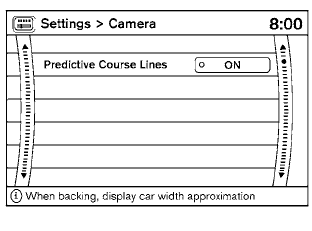
Camera settings
Select the “Camera” key. The Camera settings screen will appear.
When this option is on (indicator light illuminated), predictive course lines will be displayed when the RearView monitor is displayed on the screen. See “RearView Monitor” in this section for more information.
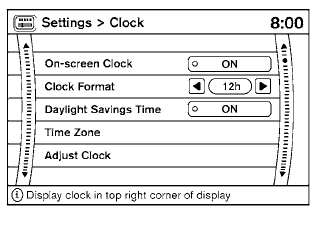
Clock
The following display will appear after pressing the SETTING button, then selecting the “Clock” key using the NISSAN controller.
On-screen Clock:
When this item is enabled (indicator light illuminated), a clock is always displayed in the upper right corner of the screen.
Clock Format:
Choose either the 12h (12-hour) clock display or the 24h (24-hour) clock display.
Daylight Savings Time:
When this item is enabled (indicator light illuminated), daylight savings time is on. To turn off the daylight savings time, touch the “ON” key; the amber indicator light will go out.
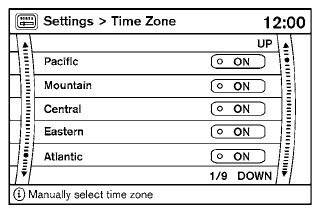
Time Zone:
Select the “Time Zone” key; the Time Zone screen will appear.
Select one of the following zones, depending on the current location, by selecting the correct time zone key to enable that time zone (indicator light will illuminate for that location).
● Pacific
● Mountain
● Central
● Eastern
● Atlantic
● Newfoundland
● Aleutian
● Hawaii
● Alaska
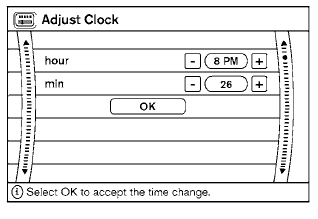
Adjust Clock:
To adjust the time, select the + or - key for the hour until the desired number is reached. Repeat the process for the minutes on the line below.
To accept the changes made and return to the Clocks Settings screen, select the OK key.
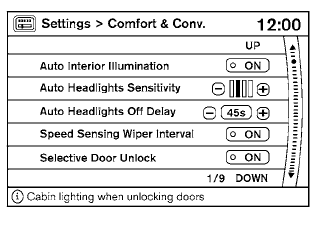
Comfort & Convenience settings
Select the “Comfort & Conv.” key by using the NISSAN controller. The comfort and convenience option screen will be displayed.
You can set the following operating conditions by highlighting the desired item using the NISSAN controller. The amber indicator (box at the right of the selected item) alternately turns on and off each time the ENTER button is pressed.
Indicator light is illuminated — ON Indicator light is not illuminated — OFF
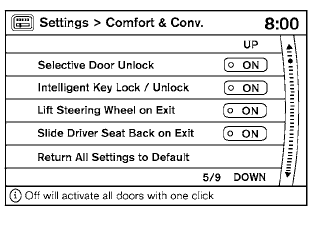
Auto Interior Illumination: Select to turn on or
turn off the illumination of the interior lights when
any door is unlocked.
Auto Headlights Sensitivity: Select to adjust
the sensitivity of the automatic headlights higher
(right) or lower (left).
Auto Headlights Off Delay: Select to change
the duration of the automatic headlight off timer
from 0-, 30-, 45-, 60-, 90-, 120-, 150- and
180-second periods.
Speed Sensing Wiper Interval: Select to turn
on or turn off the wiper interval adjusted automatically
according to the vehicle speed.
Selective Door Unlock: When this item is
turned on, only the driver’s door is unlocked first
after the door unlock operation. When the door
handle request switch on the driver’s or front
passenger’s side door is pushed to be unlocked,
only the corresponding door is unlocked first. All
the doors can be unlocked if the door unlock
operation is performed again within 1 minute.
When this item is turned to off, all the doors will be unlocked after the door unlock operation is performed once.
Intelligent Key Lock / Unlock: Select to turn
on or turn off the door lock/unlock function by
pushing the door handle request switch.
Lift Steering Wheel on Exit: Select to turn on
or turn off the steering wheel moving upward for
easy exit when the ignition switch is in the OFF
position and the driver’s door is opened. After
getting into the vehicle and pushing the ignition
switch to the ACC position, the steering wheel
moves to the previous position.
Slide Driver Seat Back on Exit: Select to turn
on or turn off the driver’s seat moving backward
for easy exit when the ignition switch is in the OFF
position and the driver’s door is opened. After
getting into the vehicle and pushing the ignition
switch to the ACC position, the driver’s seat
moves to the previous position.
Return All Settings to Default: Select to
change all the comfort and convenience systems
to their default settings.
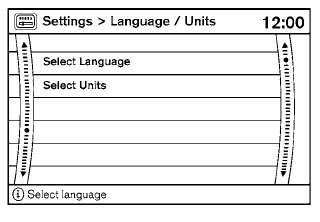
Language / Units
Use the NISSAN controller to select the “Language / Units” key. Select which setting you want to change using the NISSAN controller.
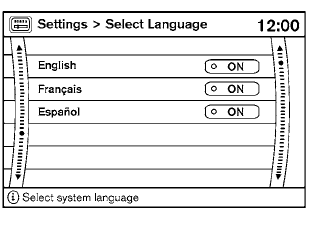
Select Language:
Select the “English” key, the “Français” key or the “Español” key to change the language shown on the display.
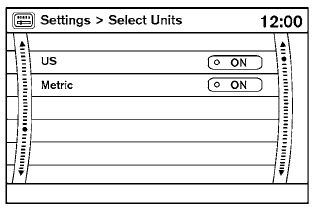
Select Units:
Select the “US” (mi, °F, MPG) key or the “Metric” (km, °C, L/100 km) key to change the units shown on the display.
See also:
Replacing
Replace the wiper blades if they are worn.
1. Lift the wiper arm away from the windshield.
2 Push the release tab, then move the wiper
blade down the wiper arm to remove.
3 Remove the wiper ...
How to use the touch screen
CAUTION
● The glass display screen may break if it
is hit with a hard or sharp object. If the
glass screen breaks, do not touch it.
Doing so could result in an injury.
● To clean th ...
During a call
During a call there are several command options
available. Press the button on the steering
wheel to mute the receiving voice and enter
commands.
• “(digits)” — Use the Send command to
...
