USB interface (models without Navigation System) (if so equipped)
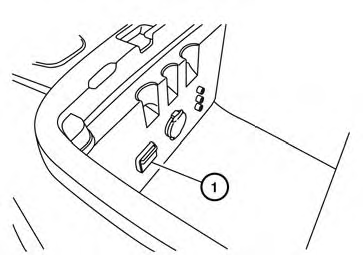
Connecting a device to the USB input jack
CAUTION
● Depending on size and shape of USB
device, the console lid may not fully
close. Do not force console lid closed
as this may damage USB device.
● Do not force the USB device into the
USB port. Inserting the USB device
tilted or up-side-down into the port may
damage the USB device and the port.
Make sure that the USB device is connected correctly into the USB port.
(Some USB devices come with a  mark as a guide. Make sure that the
mark is facing the correct direction before
inserting the device.)
mark as a guide. Make sure that the
mark is facing the correct direction before
inserting the device.)
● Do not locate objects near the USB device
to prevent the objects from leaning
on the USB device and the port. Pressure
from the objects may damage the
USB device and the port.
The USB input jack is located in the center console.
Insert the USB device into the jack 1 .
When a compatible storage device is plugged into the jack, compatible audio files on the storage device can be played through the vehicle’s audio system.
Audio file operation
AUX button:
Place the ignition switch in the ON or ACC position and press the AUX button to switch to the USB input mode. If another audio source is playing and a USB memory device is inserted, press the AUX button repeatedly until the center display changes to the USB memory mode.
If the system has been turned off while the USB memory was playing, push the ON-OFF/VOL control knob to restart the USB memory.
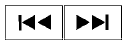 SEEK/CAT and TRACK
(Reverse or Fast Forward)
buttons:
SEEK/CAT and TRACK
(Reverse or Fast Forward)
buttons:
Press and hold the SEEK/CAT  (rewind)
button or TRACK
(rewind)
button or TRACK  (fast forward)
button for
1.5 seconds while an audio file on the USB
device is playing to reverse or fast forward the
track being played. The track plays at an increased
speed while reversing or fast forwarding.
(fast forward)
button for
1.5 seconds while an audio file on the USB
device is playing to reverse or fast forward the
track being played. The track plays at an increased
speed while reversing or fast forwarding.
When the button is released, the audio file returns to normal play speed.
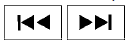 SEEK/CAT and TRACK
buttons:
SEEK/CAT and TRACK
buttons:
Press the SEEK/CAT  button while
an audio
file on the USB device is playing to return to
the beginning of the current track. Press the
SEEK/CAT button
button while
an audio
file on the USB device is playing to return to
the beginning of the current track. Press the
SEEK/CAT button  several times to
skip
backward several tracks.
several times to
skip
backward several tracks.
Folder selection:
To change to another folder in the USB memory, turn the TUNE/FOLDER knob or choose a folder displayed on the screen.
RPT/RDM button:
When the RPT/RDM button is pressed while the USB memory is playing, the play pattern can be changed as follows: Repeat All→1 Folder Repeat→1 Track Repeat →All Random→1 Folder Random→Repeat All
See also:
Heater and air conditioner (automatic) (Type A)
Type A
1. Temperature control buttons (driver’s
side)
2. AUTO climate control ON button
3. (front defroster) button
4. Air recirculation button
5. MODE (manual air flow control) button
6. T ...
Changing engine oil and filter
Change the engine oil and filter according to the
maintenance log shown in the NISSAN Service
and Maintenance Guide.
Vehicle set-up
1. Park the vehicle on a level surface and apply
the parking ...
Coat hooks (Hardtop models)
The coat hooks are equipped beside the rear
personal lights.
CAUTION
Do not place items which are more than
2 lb (1 kg) on the hook. ...
