iPod®* player operation without Navigation System (if so equipped)
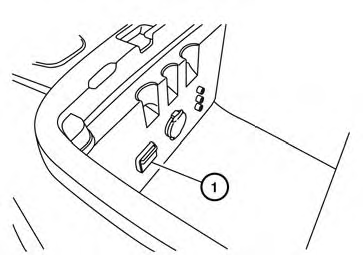
Connecting iPod®
CAUTION
● Depending on size and shape of the
iPod® and iPod® cable, the console lid
may not fully close. Do not force console
lid closed as this may damage the
iPod® and iPod® cable.
● Do not force the iPod® cable into the
USB port. Inserting the iPod® cable
tilted or up-side-down into the port may
damage the iPod® cable and the port.
Make sure that the iPod® cable is connected correctly into the USB port.
(Some iPod® cables come with a
mark as a guide. Make sure that the
mark is facing the correct direction before
inserting the iPod® cable.)
● Do not locate objects near the iPod®
cable to prevent the objects from leaning
on the iPod® cable and the port.
Pressure from the objects may damage the iPod® cable and the port.
To connect an iPod® to the vehicle so that the iPod® can be controlled with the audio system controls and display screen, use the USB jack located in the center console. Connect the iPod®-specific end of the cable to the iPod® and the USB end of the cable to the USB jack on the vehicle 1 . If your iPod® supports charging via a USB connection, its battery will be charged while connected to the vehicle with the ignition switch in the ACC or ON position.
While connected to the vehicle, the iPod® can only be operated by the vehicle audio controls.
To disconnect the iPod® from the vehicle, remove the USB end of the cable from the USB jack on the vehicle, then remove the cable from the iPod®.
* iPod® is a trademark of Apple Inc., registered in the U.S. and other countries.
Compatibility
The following models are compatible:
● iPod® 5th Generation - version 1.2.1
● iPod® Classic - version 1.1
● iPod® Touch - version 2.1.0
● iPod® Nano - 1st generation version 1.3.1
● iPod® Nano - 2nd generation version 1.1.3
● iPod® Nano - 3rd generation version 1.0.2
Make sure that your iPod® firmware is updated to the version indicated above.
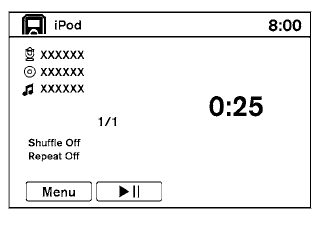
Audio main operation
Place the ignition switch in the ACC or ON position. Press the AUX button repeatedly to switch to the iPod® mode.
If the system has been turned off while the iPod® was playing, pressing the VOL/ON·OFF control knob will start the iPod®.
AUX button:
When the AUX button is pressed with the system off and the iPod® connected, the system will turn on. If another audio source is playing and the iPod® is connected, press the AUX button repeatedly until the center display changes to the iPod® mode.
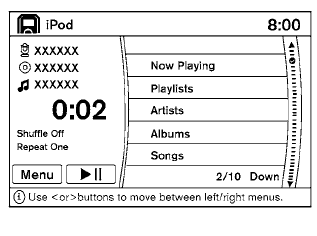
Interface:
The interface for iPod® operation shown on the vehicle center display is similar to the iPod® interface. Use the NISSAN controller and the BACK button to play the iPod® with your favorite settings.
The following items can be chosen from the menu list screen. For further information about each item, see the iPod® Owner’s Manual.
● Playlists
● Podcasts
● Songs
● Albums
● Artists
● Genres
● Composers
● Audiobooks
The following keys shown on the screen are also available:
● MENU: returns to the previous screen.
●  : plays/pauses the music selected.
: plays/pauses the music selected.
SEEK/CAT and TRACK buttons:
When the SEEK/CAT  button or
button or
 TRACK button is pressed for less than 1.5 seconds
while the iPod® is playing, the next track or
the beginning of the current track on the iPod®
will be played.
TRACK button is pressed for less than 1.5 seconds
while the iPod® is playing, the next track or
the beginning of the current track on the iPod®
will be played.
When the SEEK/CAT  button or
button or
 TRACK button is pressed for more than 1.5 seconds
while the iPod® is playing, the iPod® will
play while fast forwarding or rewinding. When the
button is released, the iPod® will return to the
normal play speed.
TRACK button is pressed for more than 1.5 seconds
while the iPod® is playing, the iPod® will
play while fast forwarding or rewinding. When the
button is released, the iPod® will return to the
normal play speed.
See also:
Pregnant women
NISSAN recommends that pregnant women use
seat belts. The seat belt should be worn snug,
and always position the lap belt as low as
possible around the hips, not the waist. Place
the shoulder belt ...
Soft top care and cleaning (CrossCabriolet models)
Proper care and handling should be observed to
maintain a good appearance of the soft top.
Improper care may cause the top cloth’s surface
to stiffen, stain, or mat. Follow the instructions
sh ...
How to use the SETTING button
When the SETTING button is pressed, the Settings
screen will appear on the display. You can
select and/or adjust several functions, features
and modes that are available for your vehicle. Use
th ...
