System components
CAUTION
● The glass screen on the liquid crystal
display may break if hit with a hard or
sharp object. If the glass breaks, do not
touch the liquid crystalline material. In
case of contact with skin, wash immediately
with soap and water.
● Use soft, damp cloth when cleaning the
Dual Head Restraint DVD System components.
Do not use solvents or cleaning solutions.
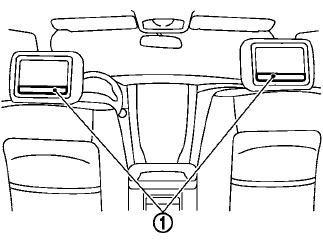
The rear displays are located on the back of the front head restraints.
Use the remote controller to operate the rear display screen.
Push the preferred side (L or R) of the power ON/OFF button on the remote controller to activate the rear display.
The rear screens can also be activated using the NISSAN controller. For more information, see “Rear display settings” in this section.
Do not block the range of the wireless remote controller receiver and wireless headphones transmitter 1 .
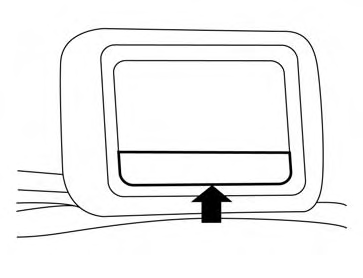
The angle of the rear display screen can be adjusted for optimal viewing.
Gently apply pressure to the base of the screen where indicated until the screen reached the desired position. When the screen is released, it will remain in the current position. To return to the screen to the flat position, press the base of the screen in all the way until it clicks and retracts.
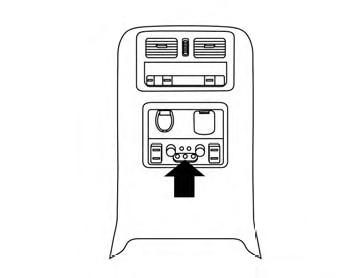
Rear auxiliary input jacks
The rear auxiliary input jacks are located on the rear of the center console. NTSC/PAL compatible devices can be connected to the auxiliary jacks. The images from the connected device can be viewed on the rear displays.
The rear auxiliary jacks are color coded for identification purposes.
● Yellow - video input
● White - left channel audio input
● Red - right channel audio input
Before connecting a device to a jack, turn off the power of the portable device.
To display the rear AUX screen, press the preferred side (L or R) of the AUX (L)/AUX (R) buttons (rear input jacks) on the remote controller.
The connected device from the rear auxiliary input jacks cannot be displayed on the front screen.
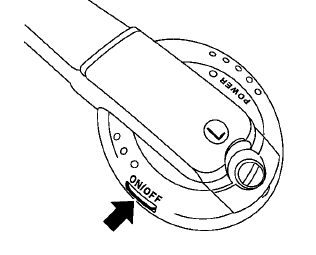
Headphones
The headphones for this system are a wireless type and no cables are necessary. The headphones can only be used in the rear seat.
Power ON/OFF:
Press the power ON/OFF button to turn the headphones on or off.
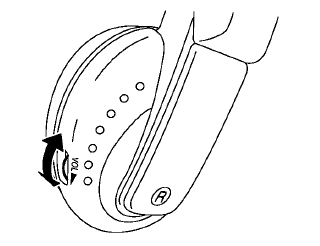
Volume control
Turn the volume control knob to adjust the volume.
The headphones will automatically turn off after about four minutes if there is no sound during that period. The headphones will also turn off after approximately four hours of continuous use. To prevent the battery from being discharged, keep the power turned off when not in use.
If the sound from the headphones is not clear, it may be due to interference from an infrared communication device or a cellular phone. If this happens, turn down the headphone volume or stop using the headphones.
It is also possible that the headphones may be too far from the transmitter which is in the rear display screen. This is not a malfunction.
The sound may also be interrupted temporarily when there is an obstacle between the headphones and the transmitter. Remove the obstacle, such as opaque materials, hands, hair, etc.

Type A
Channel change:
When the rear displays are playing different sources, slide the channel select switch to select the sound.

Type B
“Left” is the sound on the left display. “Right” is the sound on the right display.
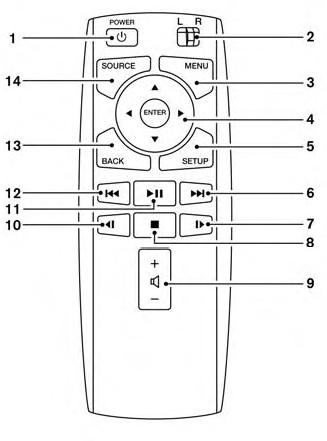
Remote control
The remote controller has the following controls:
1. POWER button
2. Display select switch (L or R)
3. MENU button
4. Directional buttons
5. SETUP button
6.  (next chapter) button
(next chapter) button
7.  (fast forward) button
(fast forward) button
8. (stop) button
(stop) button
9. Volume control button
10. (reverse) button
(reverse) button
11. (play and pause) button
(play and pause) button
12. (previous chapter) button
(previous chapter) button
13. BACK button
14. SOURCE button
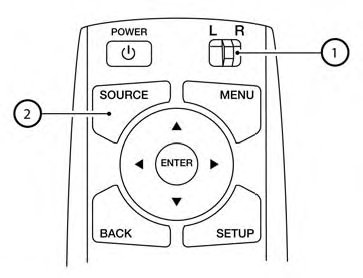
Select rear displays audio source:
Slide the display select switch on the remote control to the left (L) or right (R) to select each screen source individually 1 .
The SOURCE button on the remote control selects the source for front and rear screens at once 2 .
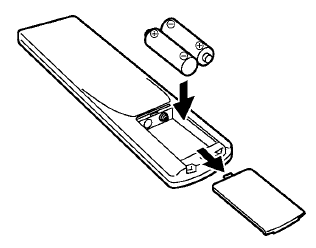
Remote controller and headphones battery replacement
CAUTION
● An improperly disposed battery can
harm the environment. Always confirm
local regulations for battery disposal.
● When changing batteries, do not let
dust or oil get on the components.
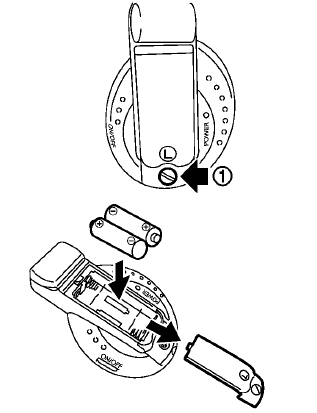
To replace the battery:
1. Open the lid as illustrated.
● For headphones, remove the screw 1 with a flat-bladed screwdriver before removing the lid.
2. Replace both batteries with new ones.
● Recommended battery:
Size AA 6 2 (DVD remote controller)
Size AAA 6 2 (headphones)
● Be careful not to touch the battery terminal.
● Make sure that the (+) and (-) ends on the
batteries match the markings inside the
compartment.
3. Close the lid securely.
● If you will not be using the remote control
for long periods of time, remove the batteries.
● Replacement of the batteries is needed
when the remote control only functions at
extremely close distances to the Dual
Head Restraint DVD System or when it
does not function at all.
FCC Notice:
Changes or modifications not expressly approved by the party responsible for compliance could void the user’s authority to operate the equipment. This device complies with Part 15 of the FCC Rules and RSS-210 of Industry Canada. Operation is subject to the following two conditions: (1) This device may not cause harmful interference, and (2) this device must accept any interference received, including interference that may cause undesired operation of the device.
See also:
Windshield wiper and washer switch
In freezing temperatures the washer solution may freeze on the windshield
and obscure your vision which may lead to an accident. Warm windshield with the
defroster before you wash the windshield ...
Seats, seat belts and Supplemental Restraint System (SRS)
Seats, seat belts and Supplemental Restraint System (SRS)
1. Supplemental front-impact air bags
2. Front seat-mounted side-impact supplemental air bags
3. Seat belts
4. Head restraints
— Fron ...
Trip computer
Switches for the trip computer are located on
the right side of the combination meter panel. To
operate the trip computer, push the side or front
of the switches as shown above.
A
switch
B s ...
