Playing a digital versatile disc (DVD)
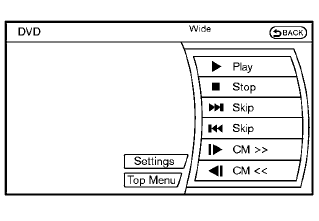
Front displa
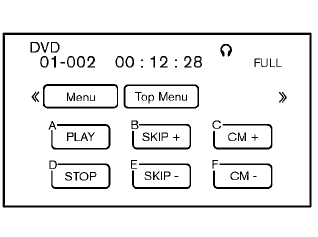
Rear display
DISC·AUX button
Park the vehicle in a safe location for the front seat occupants to operate the DVD player while watching the images.
Insert a DVD into the CD/DVD slot with the labeled side up. The DVD will be guided automatically into the slot. When ejecting the DVD, press the EJECT button.
Press the AUX·DVD button on the instrument panel and turn the display to the DVD mode, and begin playing the DVD automatically.
When a DVD is loaded, it will begin playing automatically.
The front screen will be turned on when the AUX·DVD button is pressed while a DVD is being played, and it will turn off automatically after a period of time. To turn it on again, press the AUX·DVD button again.
Adjust front/rear displays
Front display:
To adjust the front display mode, press the DISP button on the center multi-function control panel.
Follow the instructions displayed on the screen.
Rear display:
To adjust the rear display mode, press the preferred side (L or R) of the DISP button on the remote controller.
DVD operation keys
To operate the DVD player, select the preferred key displayed on the operation screen using the NISSAN controller.
 PAUSE:
PAUSE:
Select this key and press the ENTER button to pause the DVD. To resume playing the DVD, use the “PLAY” key.
To pause the DVD, it is also possible to push the pause button on the keypad of the remote controller.
 PLAY:
PLAY:
Select this key and press the ENTER button to start playing the DVD, for example, after pausing the DVD.
To start playing the DVD, it is also possible to press the play button on the keypad of the remote controller.
 STOP:
STOP:
Select this key and press the ENTER button to stop playing the DVD.
To stop playing the DVD, it is also possible to press the stop button on the keypad of the remote controller.
 SKIP (FORWARD):
SKIP (FORWARD):
Select this key and press the ENTER button to skip the chapter(s) of the disc forward. The chapters will advance the number of times the ENTER button is pressed.
To skip the chapter(s) forward, it is also possible to press the corresponding button on the keypad of the remote controller.
 SKIP (REWIND):
SKIP (REWIND):
Select this key and press the ENTER button to skip the chapter(s) of the disc backward. The chapters will go back the number of times the ENTER button is pressed.
To skip the chapter(s) backward, it is also possible to press the corresponding button on the keypad of the remote controller.
Commercial Skip:
This function is only for DVD-VIDEO and DVDVR.
Select this key to skip forward or backwards by the set amount as defined in the DVD settings menu.
To skip forward or backward, it is also possible to press the corresponding button on the keypad of the remote controller.
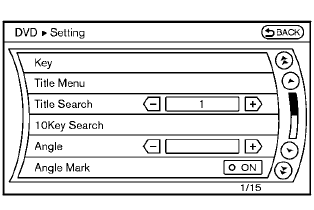
Front screen
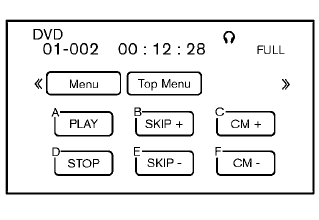
Rear screen
Setting keys
Select the “Settings” key with the NISSAN controller and press the ENTER button to adjust the following settings.
The items indicated with “*” can also be set from the rear display. Press the DVD button on the remote controller while a DVD is being played.
Select the preferred item using the joystick on the remote controller and press the ENTER button.
Key (DVD-VIDEO):
Keys for the DVD menu operation are displayed.
Arrow icons: Move the cursor to select a DVD menu.
Enter: Enter the selected menu.
Move: Change the display location by moving the operation key.
Back: Return to the previous screen.
Hide: Hide the operation key.
Title Menu (front)/Menu (rear) (DVD-VIDEO):
Menus specific to each disc will be shown. For details, see the instructions attached to the disc.
Title Search (DVD-VIDEO):
A scene that belongs to a specified title will be displayed each time the “+” side or “ ” side is selected.
10 Key Search (DVD-VIDEO, VIDEO-CD, CDDA):
Select the “10 Key Search” key and press the ENTER button to open the number entry screen.
Input the number you want to search for and select the “OK” key with the NISSAN controller.
Then press the ENTER button. The specified Title/Chapter or Group/Track will be played.
Angle (DVD-VIDEO):
If the DVD contains different angles (such as moving images), the current image angle can be switched to another one.
Select the “Angle” key and press the ENTER button. When the “+” side or “ ” side is selected, the angle will change.
Angle Mark (DVD-VIDEO):
When this item is turned on, an angle mark will be shown on the bottom of the screen if the scene can be seen from a different angle.
Menu Skip (DVD-VIDEO):
DVD menus are automatically configured and the contents will be played directly when the “Menu Skip” key is turned on. Note that some discs may not be played directly even if this item is turned on.
CM Skip (DVD-VIDEO):
The amount of seconds forCMSkip can be set to 15, 30 or 60 seconds.
DRC (DVD-VIDEO):
DRC (Dynamic Range Compression) allows tuning of the dynamic range of sound recorded in the Dolby Digital format.
DVD Language (DVD-VIDEO, VIDEO-CD):
Select the “DVD Language” key and press the ENTER button to open the number entry screen.
Input the number corresponding to the preferred language and select the “OK” key with the NISSAN controller. Then press the ENTER button.
The DVD top menu language will be changed to the one selected.
Display:
Adjust the image quality of the screen, select the preferred adjustment items and press the ENTER button.
Audio:
Choose the preferred language using the NISSAN controller and press the ENTER button.
Subtitle (DVD-VIDEO):
Choose the preferred language using the NISSAN controller and press the ENTER button.
To turn off the subtitles, press and hold the ENTER button until a beep sounds.
Display Mode (DVD-VIDEO, VIDEO-CD):
Choose from the “Full”, “Wide”, “Normal” or “Cinema” mode using the NISSAN controller and press the ENTER button.
Play Mode:
Choose the preferred play mode using the NISSAN controller and press the ENTER button.
Remote controller operation Use the remote controller to adjust the following items.
Rear display ON/OFF:
The rear displays can be activated or deactivated individually.
To activate or deactivate the rear displays, press the preferred side (L or R) of the ON·OFF button on the remote controller.
Joystick:
Use the joystick to select the items displayed on the rear screen.
ENTER button:
Press the ENTER button to make the selected item complete on the rear screen.
BACK button:
Press to go back to the previous screen or cancel the selection.
DVD mode:
Press the DVD button to select the DVD mode.
AUX mode:
The AUX (auxiliary input jacks) modes can be activated or deactivated individually. To activate the AUX mode, press the preferred side (L or R) of the AUX button. Press the AUX button again to deactivate the AUX mode and display another mode.
Volume:
To control the volume level, push the VOL
button  or
or
 .
.
Display:
Display settings can be set individually for the right and left screens.
Press the preferred side (L or R) of the DISP button to adjust the rear display settings.
Sound:
To change the language, press the SOUND button.
Each time the button is pressed, the language will change to each language stored in the DVD.
Track/Channel:
Press to skip to the previous or next DVD scene selection.
Rear display settings
To adjust the rear display settings, select the preferred key and press the ENTER button. The following settings are available:
Aspect:
Select the display size from “CINEMA”, “WIDE”, “FULL” or “NORMAL” using the joystick on the remote controller.
Picture Mode:
To adjust the display brightness automatically, select the “Brightness” key and then select from “Darker”, “Normal” or “Brighter”. When adjusting manually, select “OFF” and adjust using the joystick on the remote controller and tilt the joystick to the right or left.
To adjust tint, color, contrast or black level, select a key using the joystick on the remote controller and tilt the joystick to the right or left.
Press the BACK button on the remote controller to apply the settings and return to the previous display.
To return the adjustment levels to the default value, select “Execute” next to “Initialization” using the joystick on the remote controller and press the ENTER button. The “Execute” key is deactivated when the picture mode settings are already in the default value.
Color System:
To choose the color system, select from “NTSC”, “PAL”, “PAL-60”, “PAL-M”, “PAL-N” or “AUTO” using the joystick on the remote controller and tilt the joystick to the right or left.
3D Y/C filter:
Set to ON/OFF using the joystick on the remote controller. When turned on, small characters and an outline of the shapes will be displayed more clearly than when turned off.
AUX Volume Setting:
To set the AUX volume, select from “High”, “Low” or “Middle” using the joystick on the remote controller and tilt the joystick to the right or left.
See also:
2nd row bench seat adjustment
Forward and backward
Pull the center of the bar 1 up and hold it while
you slide the seat forward or backward to the
desired position. Release the bar to lock the seat
in position.
Reclining
To ...
Passenger compartment
1. Glove box, Console box
2. Map lights
3. Storage
4. Moonroof (if so equipped)/Panoramic
sunshade (if so equipped)
5. Luggage hooks
6. Cup holders
7. Seats
8. Sun visors
See the page numbe ...
Seatback pockets
There are two seatback pockets located on the
back of the driver and passenger seats. The
pockets can be used to store maps. ...
