List of voice commands
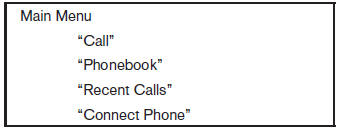
When you press and release the  button on
the steering wheel, you can choose from the
commands on the Main Menu. The following
pages describe these commands and the commands
in each sub-menu.
button on
the steering wheel, you can choose from the
commands on the Main Menu. The following
pages describe these commands and the commands
in each sub-menu.
Remember to wait for the tone before speaking.
After the main menu, you can say “Help” to hear the list of commands currently available any time the system is waiting for a response.
If you want to end an action without completing it, you can say “Cancel” or “Quit” at any time the system is waiting for a response. The system will end the VR session. Whenever the VR session is cancelled, a double beep is played to indicate you have exited the system.
If you want to go back to the previous command, you can say “Go back” or “Correction” any time the system is waiting for a response.
“Call”
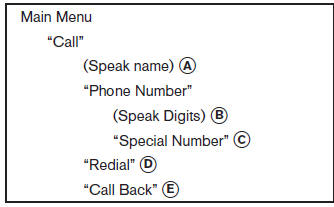
(Speak name) A
If you have stored entries in the phonebook, you can dial a number associated with a name and location.
See “Phonebook” in this section to learn how to store entries.
When prompted by the system, say the name of the phone book entry you wish to call. The system acknowledges the name.
If there are multiple locations associated with the name, the system asks you to choose the location.
Once you have confirmed the name and location, the system begins the call.
(Speak Digits) B
When prompted by the system, say the number you wish to call. Refer to “How to say numbers” and “Making a call by entering a phone number” in this section for more details.
“Special Number” C
For dialing more than 10 digits or any special characters, say “Special Number”. When the system acknowledges the command, the system will prompt you to speak the number.
“Redial” D
Use the Redial command to call the last number that was dialed.
The system acknowledges the command, repeats the number and begins dialing.
If a redial number does not exist, the system announces, “There is no number to redial” and ends the VR session.
“Call Back” E
Use the Call Back command to dial the number of the last incoming call within the vehicle.
The system acknowledges the command, repeats the number and begins dialing.
If a call back number does not exist, the system announces, “There is no number to call back” and ends the VR session.
During a call
During a call there are several command options
available. Press the  button on the
steering
wheel to mute the receiving voice and enter commands.
button on the
steering
wheel to mute the receiving voice and enter commands.
● “Help” — The system announces the available
commands.
● “Cancel/Quit” — The system announces
“Cancel,” ends the VR session and returns
to the call.
● “Send” — Use the Send command to enter
numbers, “*” or “#” during a call. For example,
if you were directed to dial an extension
by an automated system:
Say: “Send one two three four.”
The system acknowledges the command
and sends the tones associated with the
numbers. The system then ends the VR session
and returns to the call. Say “star” for “*”,
Say “pound” for “#”.
● “Transfer call”— Use the Transfer Call command to transfer the call from the Bluetooth® Hands-Free Phone System to the cellular phone when privacy is desired.
The system announces, “Transfer call. Call transferred to privacy mode.” The system then ends the VR session.
To reconnect the call from the cellular phone
to the Bluetooth® Hands-Free System,
press the  button.
button.
● “Mute” — Use the Mute command to mute your voice so the other party cannot hear it.
Use the mute command again to unmute your voice.
NOTE:
If a call is ended or the cellular phone network connection is lost while the Mute feature is on, the Mute feature will be reset to “off” for the next call so the other party can hear your voice.
“Phonebook” (phones without automatic phonebook download function)
NOTE:
The “Transfer Entry” command is not available when the vehicle is moving.
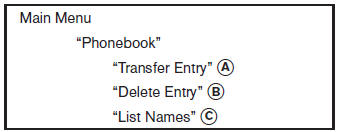
For phones that do not support automatic download of the phonebook (PBAP Bluetooth® profile), the “Phonebook”command is used to manually add entries to the vehicle phonebook.
The phonebook stores up to 40 names for each phone connected to the system.
NOTE:
Each phone has its own separate phonebook.
You cannot access Phone A’s phonebook if you are currently connected with Phone B.
“Transfer Entry” A
Use the Transfer Entry command to store a new name in the system.
When prompted by the system, say the name you would like to give the new entry.
For example, say: “Mary.” If the name is too long or too short, the system tells you, then prompts you for a name again.
Also, if the name sounds too much like a name already stored, the system tells you, then prompts you for a name again.
The system will ask you to transfer a phone number stored in the cellular phone’s memory.
Enter a phone number by voice command: For example, say: “five five five one two one two.” See “How to say numbers” in this section for more information.
To transfer a phone number stored in the cellular phone’s memory: Say “Transfer entry.” The system acknowledges the command and asks you to initiate the transfer from the phone handset. The new contact phone number will be transferred from the cellular phone via the Bluetooth® communication link.
The transfer procedure varies according to each cellular phone. See the cellular phone Owner’s Manual for details. You can also visit www.nissanusa.com/bluetooth for instructions on transferring phone numbers from NISSAN recommended cellular phones.
The system repeats the number and prompts you for the next command. When you have finished entering numbers or transferring an entry, choose “Store.” The system confirms the name, location and number.
“Delete Entry” B
Use the Delete Entry command to erase one entry from the phonebook. After the system recognizes the command, speak the name to delete or say “List Names” to choose an entry.
“List Names” C
Use the List Names command to hear all the names in the phonebook.
The system recites the phonebook entries but does not include the actual phone numbers.
When the playback of the list is complete, the system goes back to the main menu.
You can stop the playback of the list at any time
by pressing the  button on the
steering
wheel. The system ends the VR session.
button on the
steering
wheel. The system ends the VR session.
“Phonebook” (phones with automatic phonebook download function)
NOTE:
The “Transfer Entry” command is not available when the vehicle is moving.
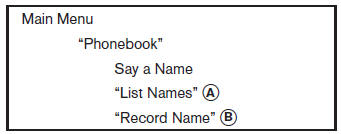
For phones that support automatic download of the phonebook (PBAP Bluetooth® profile), the “Phonebook” command is used to manage entries in the vehicle phonebook. You can say the name of an entry at this menu to initiate dialing of that entry.
The phonebook stores up to 1000 names for each phone connected to the system.
When a phone is connected to the system, the phonebook is automatically downloaded to the vehicle. This feature allows you to access your phonebook from the Bluetooth® system and call contacts by name. You can record a custom voice tag for contact names that the system has difficulty recognizing. For more information see “Record name” in this section.
NOTE:
Each phone has its own separate phonebook.
You cannot access Phone A’s phonebook if you are currently connected with Phone B.
“List Names” A
Use the List Names command to hear all the names and locations in the phone book.
The system recites the phone book entries but does not include the actual phone numbers.
When the playback of the list is complete, the system goes back to the main menu.
You can stop the playback of the list at any time
by pressing the  button on the
steering
wheel. The system ends the VR session. See the
“Record name”command in this section for information
about recording custom voice tags for list
entries that the system has difficulty pronouncing.
button on the
steering
wheel. The system ends the VR session. See the
“Record name”command in this section for information
about recording custom voice tags for list
entries that the system has difficulty pronouncing.
“Record Name” B
The system allows you to record custom voice tags for contact names in the phonebook that the vehicle has difficulty recognizing. This feature can also be used to record voice tags to directly dial an entry with multiple numbers. Up to 40 voice tags can be recorded to the system.
“Recent Calls”
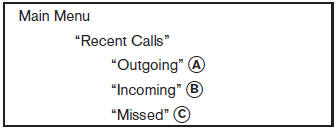
Use the Recent Calls command to access outgoing, incoming or missed calls.
“Outgoing” A
Use the Outgoing command to list the outgoing calls made from the vehicle.
“Incoming” B
Use the Incoming command to list the incoming calls made to the vehicle.
“Missed” C
Use the Missed command to list the calls made to the vehicle that were not answered.
“Connect Phone”
NOTE:
The Add Phone command is not available when the vehicle is moving.
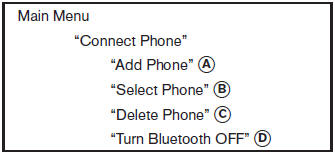
Use the Connect Phone commands to manage the phones connecting to the vehicle or to enable the Bluetooth® function on the vehicle.
“Add Phone” A
Use the Add Phone command to add a phone to the vehicle. See “Connecting procedure” in this section for more information.
“Select Phone” B
Use the Select Phone command to select from a list of phones connected to the vehicle. The system will list the names assigned to each phone and then prompt you for the phone you wish to select. Only one phone can be active at a time.
“Delete Phone” C
Use the Delete Phone command to delete a phone that is connected to the vehicle. The system will list the names assigned to each phone and then prompt you for the phone you wish to delete. Deleting a phone from the vehicle will also delete that phonebook for that phone.
“Turn Bluetooth OFF” D
Use the Turn Bluetooth OFF command to prevent a wireless connection to your phone.
See also:
Supplemental Restraint System
Precautions on Supplemental Restraint System
This Supplemental Restraint System (SRS) section contains important information
concerning the following systems:
- Driver and passenger supplemental f ...
USB memory operation (if so equipped)
Audio main operation
Open the console lid and connect a USB
memory as illustrated. Then, push the DISC·AUX
or AUX button repeatedly to switch to the USB
memory mode.
If the system has been t ...
Voice adaptation mode
The Voice Adaptation mode allows up to two
users with different dialects to train the system
to improve recognition accuracy. By repeating a
number of commands, the users can create a
voice model ...
