How to use touch screen (models with navigation system)
CAUTION
• The glass screen on the liquid crystal display may break if it is hit with a hard or sharp object. If the glass screen breaks, do not touch it.
Doing so could result in an injury.
• To clean the display, use a soft, dry
cloth. If additional cleaning is necessary,
use a small amount of
neutral detergent with a soft cloth.
Never use a rough cloth, alcohol,
benzine, thinner or any kind of
solvent or paper towel with a chemical
cleaning agent. They will
scratch or deteriorate the panel.
• Do not splash any liquid such as
water or car fragrance on the display.
Contact with liquid will cause the system to malfunction.
To ensure safe driving, some functions cannot be operated while driving.
The on-screen functions that are not available while driving will be “grayed out” or muted.
Park the vehicle in a safe location and then operate the navigation system.
WARNING
• ALWAYS give your full attention to
driving.
• Avoid using vehicle features that
could distract you. If distracted,
you could lose control of your
vehicle and cause an accident.
Touch screen operation
With this system, the same operations as those for the multi-function controller are possible using the touch screen operation.
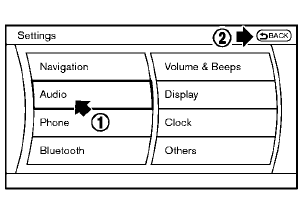
Selecting the item:
Touch an item to select it. To select the “Audio” settings, touch the “Audio” area 1 on the screen.
Touch the BACK 2 key to return to the previous screen.
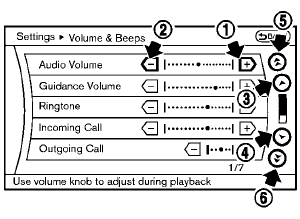
Adjusting an item:
Touch the + 1 or − 2 key to adjust the settings.
Touch the  3 or
3 or
 4 key to move to
the previous or next item.
4 key to move to
the previous or next item.
Touch the  5 or
5 or
 6 key to move to
the previous or next page.
6 key to move to
the previous or next page.
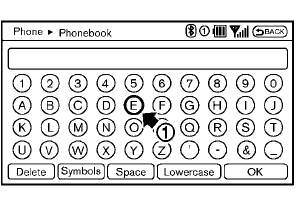
Inputting characters:
Touch the letter or number 1 .
There are some options available when inputting characters.
• Uppercase:
Shows uppercase characters.
• Lowercase:
Shows lowercase characters.
• Symbols:
Shows symbols such as the question mark
(?).
• Space:
Inserts a space.
• Delete:
Deletes the last character that has been
input with one touch. Push and hold the
button to delete all of the characters.
• OK:
Completes character inputs.
Touch screen maintenance
If you clean the display screen, use a dry, soft cloth. If additional cleaning is necessary, use a small amount of neutral detergent with a soft cloth. Never spray the screen with water or detergent. Dampen the cloth first, and then wipe the screen.
See also:
Securing the load
Cargo area luggage hooks
There are luggage hooks located in the cargo
area as shown. The hooks can be used to secure
cargo with ropes or other types of straps.
Do not apply a total load of more ...
Vehicle Dynamic Control (VDC) OFF switch
Vehicle Dynamic Control (VDC) OFF switch
The vehicle should be driven with the Vehicle Dynamic Control (VDC) system on
for most driving conditions.
If the vehicle is stuck in mud or snow, the VD ...
Turn signal switch
Turn signal
1 Move the lever up or down to signal the
turning direction. When the turn is completed,
the turn signal cancels automatically.
Lane change signal
2 To signal a lane change, move th ...
