How to select menus on the screen
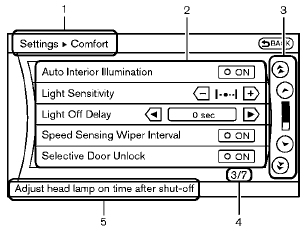
Models with navigation system
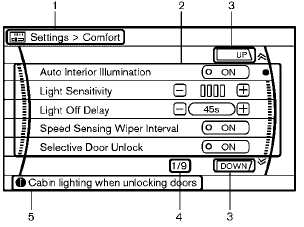
Models without navigation system
Vehicle functions are viewed on the display screen in menus. To select each key item, highlight the preferred item using the multifunction controller and push the ENTER button.
Whenever a menu selection is made or menu item is highlighted, different areas on the screen provide you with important information. See the following for details.
1. Header:
Shows the path used to get to the current screen. (for example, push SETTING button > choose “Comfort” menu item.) 2. Menu Selections:
Shows the options to choose within that menu screen.
3. UP/DOWN Movement indicator:
Shows that the multi-function controller may be used to move UP/DOWN on the screen and select more options.
4. Menu Items Counter:
Shows the total number of items listed across all pages for the current menu (for example, 3/7).
5. Footer/Information Line:
Provides more information (if available) about the menu selection currently highlighted.
(for example, adjust head lamp on time after shut-off.)
See also:
Temperature A, B and C
The temperature grades A (the highest), B, and
C, representing the tire’s resistance to the
generation of heat and its ability to dissipate
heat when tested under controlled conditions on
a spec ...
Soft top indicator light
The soft top indicator light in the instrument
panel shows the conditions of top operation.
The light illuminates when the soft top is being
operated or if it is stopped before reaching the
fu ...
Head restraints
WARNING
Head restraints supplement the other
vehicle safety systems. They may provide
additional protection against injury
in certain rear end collisions. Adjust the
head restraints properly, as ...
