Auxiliary input jacks (if so equipped)
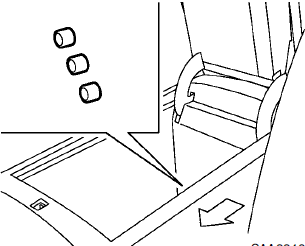
The auxiliary input jacks are located in the center console. NTSC compatible devices such as video games, camcorders and portable video players can be connected to the auxiliary jacks.
Compatible audio devices, such as some MP3 players, can also be connected to the system through the auxiliary jacks.
The auxiliary jacks are color coded for identification purposes.
• Yellow - video input
• White - left channel audio input
• Red - right channel audio input
Before connecting a device to a jack, turn off the power of the portable device.
With a compatible device connected to the jacks, push the DISC·AUX or AUX button repeatedly until the display switches to the AUX mode.
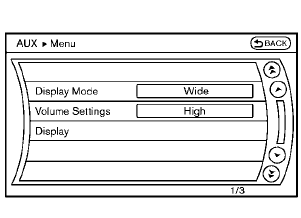
Models with navigation system
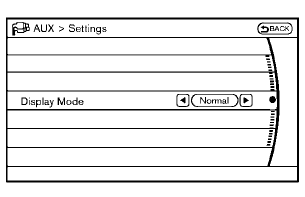
Models without navigation system
AUX Menu
When the “Menu” key on the display is selected while in the AUX mode, the menu screen will be displayed.
Display Mode:
Choose the display mode from the following items.
• Normal
• Wide
• Cinema
Volume Settings (models with navigation system):
Choose the volume setting from the following items.
• Low
• Medium
• High
Display (models with navigation system):
Adjust the image quality of the screen, select the preferred adjustment items.
See also:
When traveling or registering your vehicle in another country
When planning to drive your NISSAN vehicle
in another country, you should first find
out if the fuel available is suitable for your vehicle’s
engine.
Using fuel with an octane rating that is t ...
Hardtop models
1. Hood
2. Headlight and turn signal lights
— Switch operation
— Bulb replacement
3. Windshield wiper and washer
— Switch operation
— Rain-sensing auto wiper system
— Blade replace ...
System components
CAUTION
● The glass screen on the liquid crystal
display may break if hit with a hard or
sharp object. If the glass breaks, do not
touch the liquid crystalline material. In
case of contact ...
