How to select menus on the screen
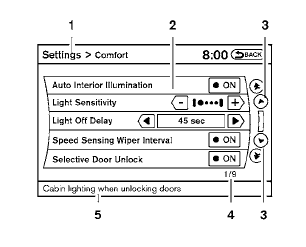
Vehicle functions are viewed on the center display screen in menus. Whenever a menu selection is made or menu item is highlighted, different areas on the screen provide you with important information. See the following for details.
1. Header:
Shows the path used to get to the current
screen (for example, press the SETTING
button > then select the “Comfort” key).
2. Menu Selections:
Shows the options to choose within that
menu screen (for example, Auto Interior Illumination,
etc.).
3. Up/Down Movement Indicator:
Shows that the NISSAN controller may be
used to move up or down on the screen and
select more options.
4. Screen Count:
Shows the number of menu selections available
for the current menu, even if they are on
multiple pages (for example, 1/9).
5. Footer/Information Line:
Provides more information (if available)
about the menu selection currently highlighted
(for example, Cabin lighting when
unlocking doors).
See also:
Fog light switch (if so equipped)
Type A
Type B
To turn the fog lights on, turn the headlight switch
to the position, then turn the fog
light
switch to the position.
To turn the fog lights on with the headlight switch
...
Towing a trailer (Hardtop models)
WARNING
Overloading or improper loading of a
trailer and its cargo can adversely affect
vehicle handling, braking and performance
and may lead to accidents.
CAUTION
• Do not tow a trailer or h ...
How to use multi-function controller
Choose an item on the display using the main
directional buttons2 (or additional directional
buttons 6 with navigation system) or center
dial 3 , and push the ENTER button 1 for
operation.
If y ...
