How to select menus on the screen
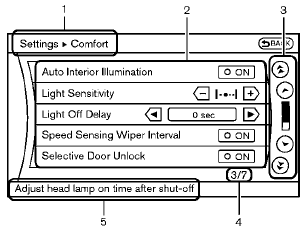
Models with navigation system
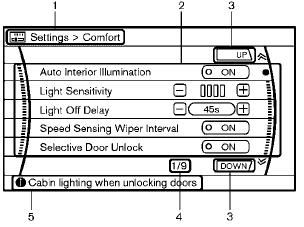
Models without navigation system
Vehicle functions are viewed on the display screen in menus. To select each key item, highlight the preferred item using the multifunction controller and push the ENTER button.
Whenever a menu selection is made or menu item is highlighted, different areas on the screen provide you with important information. See the following for details.
1. Header:
Shows the path used to get to the current screen. (for example, push SETTING button > choose “Comfort” menu item.) 2. Menu Selections:
Shows the options to choose within that menu screen.
3. UP/DOWN Movement indicator:
Shows that the multi-function controller may be used to move UP/DOWN on the screen and select more options.
4. Menu Items Counter:
Shows the total number of items listed across all pages for the current menu (for example, 3/7).
5. Footer/Information Line:
Provides more information (if available) about the menu selection currently highlighted.
(for example, adjust head lamp on time after shut-off.)
See also:
Engine compartment check locations
VQ35DE engine
1. Power steering fluid reservoir
2. Engine coolant reservoir
3. Drive belt location
4. Fuse box
5. Engine oil filler cap
6. Brake fluid reservoir
7. Air cleaner
8. Fuse box
...
Connecting procedure
1. Push the PHONE button or the
button,
and select the “Connect Phone” key.
2. When a PIN code appears on the screen,
operate the compatible Bluetooth® cellular
phone to enter the PIN ...
Engine cooling system
The engine cooling system is filled at the factory
with a pre-diluted mixture of 50% Genuine
NISSAN Long Life Antifreeze/Coolant (blue) and
50% water to provide year-round anti-freeze
and coolant ...
