How to use INFO button
The display screen shows vehicle and navigation information for your convenience.
The information shown on the screen should be a guide to determine the condition of the vehicle.
See the following for details.
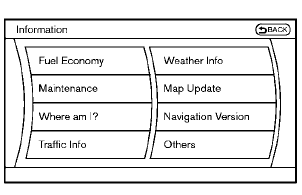
Models with navigation system
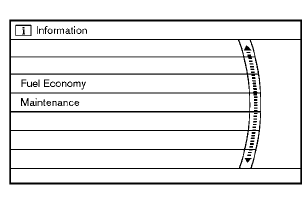
Models without navigation system
Vehicle information display
1. Push the INFO button on the control panel.
2. Select an item from the INFO menu.
3. After viewing or adjusting the information on
the following screens, push the BACK
button to return to the INFO menu.
See the separate Navigation System Owner’s Manual for the following items:
• Where am I?
• Traffic Info
• Weather Info
• Map Update
• Navigation Version
*When the ignition switch is in the ON position, the “Navigation Version” key is displayed after selecting the “Others” key.
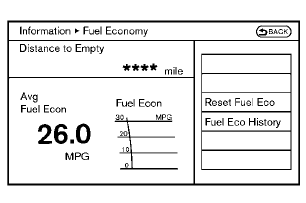
Models with navigation system
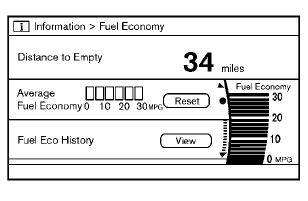
Models without navigation system
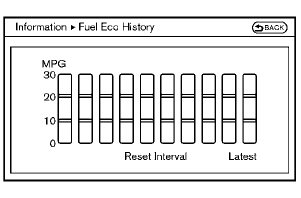
Models with navigation system
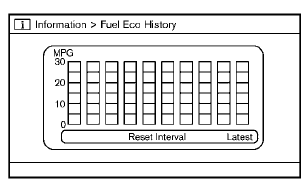
Models without navigation system
Fuel Economy information
The approximate distance to empty, average fuel economy and current fuel economy will be displayed for reference.
To reset the average fuel economy (Avg Fuel Econ or Average Fuel Economy), select the “Reset Fuel Eco” or “Reset” key.
If the “Fuel Eco History” or “View” key is selected, the average fuel consumption history will be displayed in graph form along with the average for the previous Reset-to-Reset period.
The unit can be converted between “US” and “Metric”. (See “How to use SETTING button” later in this section.) The fuel economy information may differ from the information displayed on the dot matrix liquid crystal display. This is due to the timing difference in updating the information and does not indicate a malfunction.
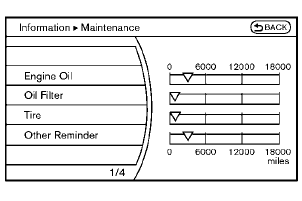
Models with navigation system

Models without navigation system
Maintenance information
The maintenance intervals can be displayed for the engine oil, oil filter, tire and other reminders.
To set a maintenance interval, select a preferred item from the list.
You can also set to display a message to remind you that the maintenance needs to be performed.
The following example shows how to set the engine oil maintenance information. Use the same steps to set the other maintenance information.
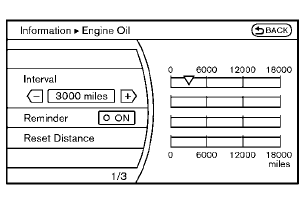
Models with navigation system
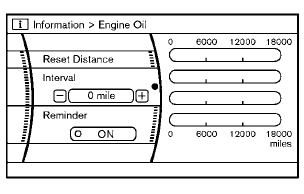
Models without navigation system
1. Set the interval (mileage) of the maintenance
schedule. To determine the recommended
maintenance interval, refer to your “NISSAN
Service and Maintenance Guide”.
2. To display the reminder automatically when
the desired distance is reached, select the
“Reminder” key.
3. Reset the driving distance to the new
maintenance schedule.
4. To return to the previous screen, push the
BACK button.
The unit can be converted between “US” and “Metric”. (See “How to use SETTING button” later in this section.)
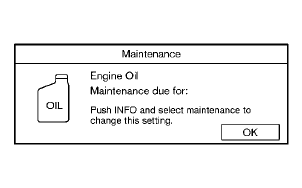
Example
The Reminder will be automatically displayed when the specified distance has been driven and every time the ignition switch is pushed to the ACC or ON position. The reminder will not appear while driving.
Select the “OK” key to hide the reminder for the rest of the current drive.
To stop the reminder from appearing, perform one of the following actions:
• Select the “Reset Distance”.
• Deactivate the “Reminder”.
• Increase the “Interval” distance to be
more
than the current distance being tracked.
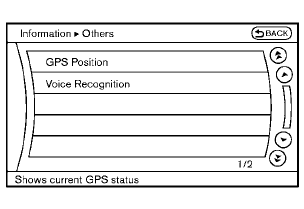
Others information (models with navigation system)
The Others information display will appear when pushing the INFO button and selecting the “Others” key.
GPS Position:
For the details of this item, see the separate Navigation System Owner’s Manual.
Voice Recognition:
For the details of this item, see “NISSAN voice recognition system (models with navigation system)” later in this section.
See also:
Increasing fuel economy
• Keep your engine tuned up.
• Follow the recommended scheduled
maintenance.
• Keep the tires inflated to the correct
pressure. Low tire pressure increases tire
wear and lowers fuel econom ...
Infants
Infants up to at least 1 year old should be placed
in a rear-facing child restraint. NISSAN recommends
that infants be placed in child restraints
that comply with Federal Motor Vehicle Safety
Stan ...
Maximum Gross Vehicle Weight (GVW)/maximum Gross Axle Weight (GAW)
The GVW of the towing vehicle must not exceed
the Gross Vehicle Weight Rating (GVWR)
shown on the F.M.V.S.S./C.M.V.S.S. certification
label. The GVW equals the combined weight of
the unloaded ve ...
