Control panel buttons — color screen with Navigation System (if so equipped)
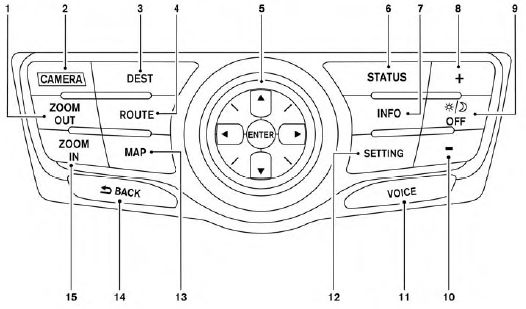
1. ZOOM OUT button*
2. CAMERA button**
3. DEST button*
4. ROUTE button*
5. NISSAN controller
6. STATUS button
7. INFO button
8. + (brightness control) button
9.  OFF brightness control button
OFF brightness control button
10. - (brightness control) button
11. VOICE button*
12. SETTING button
13. MAP button*
14.  BACK (previous) button
BACK (previous) button
15. ZOOM IN button*
*For Navigation system control buttons, refer to the separate Navigation System Owner’s Manual.
**For information on the CAMERA button, see “AroundView Monitor” in this section.
When using this system, make sure the engine is running.
If you use the system with the engine not running (ignition ON or ACC) for a long time, it will discharge the battery, and the engine will not start.
Reference symbols:
ENTER button — This is a button on the control panel.
“Example” — Words marked in quotes refer to a key shown only on the display. These keys can be selected by touching the screen or using the NISSAN controller.
- How to use the NISSAN controller
- How to use the touch screen
- How to select menus on the screen
- How to use the STATUS button
- How to use the INFO button
- How to use the SETTING button
- OFF button
See also:
Reporting safety defects
For USA
If you believe that your vehicle has a defect which could cause a crash or could
cause injury or death, you should immediately inform the National Highway Traffic
Safety Administration (N ...
Head restraints (1st row only)
WARNING
Head restraints supplement the other vehicle
safety systems. They may provide
additional protection against injury in certain
rear end collisions. Adjust the head
restraints properly, as ...
Towing your vehicle
When towing your vehicle, all State (Provincial in Canada) and local regulations
for towing must be followed. Incorrect towing equipment could damage your vehicle.
Towing instructions are availabl ...
