USB interface (models with Navigation System)
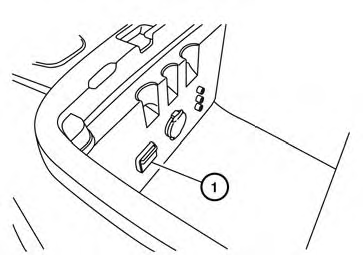
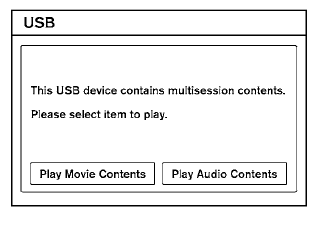
Connecting a device to the USB input jack
CAUTION
● Depending on size and shape of USB
device, the console lid may not fully
close. Do not force console lid closed
as this may damage USB device.
● Do not force the USB device into the
USB port. Inserting the USB device
tilted or up-side-down into the port may
damage the USB device and the port.
Make sure that the USB device is connected correctly into the USB port.
(Some USB devices come with a  mark as a guide. Make sure that the
mark is facing the correct direction before
inserting the device.)
mark as a guide. Make sure that the
mark is facing the correct direction before
inserting the device.)
● Do not locate objects near the USB device
to prevent the objects from leaning
on the USB device and the port. Pressure
from the objects may damage the
USB device and the port.
The USB input jack is located in the center console.
Insert the USB device into the jack 1 .
When a compatible storage device is plugged into the jack, compatible audio and video files on the storage device can be played through the vehicle’s audio system and center display screen.
When there are both audio and movie files in the USB memory, the mode select screen is displayed.
Use the touchscreen or the NISSAN controller to select the preferred type of file. When there is only type of file in the USB memory, that audio or movie operation screen is displayed and starts to play.
When you play a file with limited playing time, the confirmation screen will be displayed before starting to play the file. Confirm the playing time and select “yes” to start playing.
Audio file operation
DISC•AUX button:
Place the ignition switch in the ON or ACC position and press the DISC•AUX button to switch to the USB input mode. If another audio source is playing and a USB memory device is inserted, press the DISC•AUX button repeatedly until the center display changes to the USB memory mode.
If the system has been turned off while the USB memory was playing, push the ON-OFF/VOL control knob to restart the USB memory.
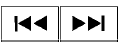 SEEK/CAT and TRACK
(Reverse or Fast Forward)
buttons:
SEEK/CAT and TRACK
(Reverse or Fast Forward)
buttons:
Press and hold the SEEK/CAT  (rewind)
button or TRACK
(rewind)
button or TRACK  (fast forward) button for
1.5 seconds while an audio file on the USB
device is playing to reverse or fast forward the
track being played. The track plays at an increased
speed while reversing or fast forwarding.
(fast forward) button for
1.5 seconds while an audio file on the USB
device is playing to reverse or fast forward the
track being played. The track plays at an increased
speed while reversing or fast forwarding.
When the button is released, the audio file returns to normal play speed.
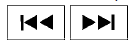 SEEK/CAT and TRACK
buttons:
SEEK/CAT and TRACK
buttons:
Press the SEEK/CAT  button while an audio
file on the USB device is playing to return to
the beginning of the current track. Press the
SEEK/CAT button
button while an audio
file on the USB device is playing to return to
the beginning of the current track. Press the
SEEK/CAT button  several times to skip
backward several tracks.
several times to skip
backward several tracks.
Press the TRACK button
 while an audio
file on the USB device is playing to advance one
track. Press the TRACK button
while an audio
file on the USB device is playing to advance one
track. Press the TRACK button  several
times to skip forward several tracks. If the last
track in a folder on the USB device is skipped, the
first track of the next folder is played.
several
times to skip forward several tracks. If the last
track in a folder on the USB device is skipped, the
first track of the next folder is played.
Folder selection:
To change to another folder in the USB memory, turn the TUNE/FOLDER knob or choose a folder displayed on the screen.
RPT/RDM button:
When the RPT/RDM button is pressed while the USB memory is playing, the play pattern can be changed as follows: Normal → 1 Folder Repeat → 1 Track Repeat → All Random → 1 Folder Random → Normal
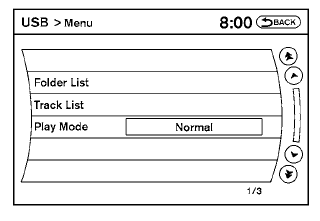
Menu:
There are some options available during playback.
Select one of the following that are displayed on the screen, if necessary. Refer to the following information for each item.
● Movie Playback
Switch to the movie playback mode. This
item is displayed only when the USB
memory contains movie files.
The shift selector must be in Park (P) with the parking brake engaged to watch movies from a USB device.
● Folder List/Track List
Displays the folder or track list. The “Movie
Playback” key is also displayed in this list
screen and enables you to switch to the
movie playback mode.
● Play Mode
Choose the preferred play mode using the
NISSAN controller or the touchscreen.
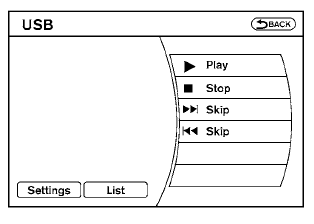
Movie file operation
Park the vehicle in a safe location for the front seat occupants to operate the USB memory while watching the images.
DISC-AUX button:
When the DISC-AUX button is pushed with the system off and the USB memory inserted, the system will turn on. If another audio source is playing and the USB memory is inserted, press the DISC-AUX button repeatedly until the center display changes to the USB memory mode.
Operation keys:
To operate the USB memory, select the desired key displayed on the display screen.
●  Pause:
Pause:
Select the key to pause the movie file.
To resume playing the movie file, use the key.
●  Play:
Play:
Select the key to start playing the movie file or resume the movie file if it has been paused.
●  Stop:
Stop:
Select the key to stop playing the movie file.
●  Next Chapter/Fast Forward:
Next Chapter/Fast Forward:
Select the key to skip the chapter(s) of the disc forward. The chapters will advance the number of times the key is selected.
Press and hold the key to fast forward the chapter.
●  Previous Chapter/Rewind:
Previous Chapter/Rewind:
Select the  key to skip the
chapter(s)
of the disc backward. The chapters will go
back the number of times the key is selected.
key to skip the
chapter(s)
of the disc backward. The chapters will go
back the number of times the key is selected.
Press and hold the key to rewind the chapter.
List:
Select the “List” key on the movie file operation screen to display the file list.
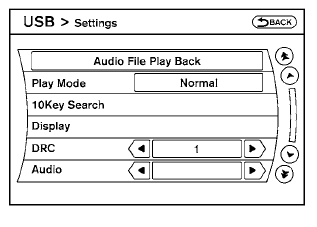
Settings:
Select the “Settings” key to adjust the following settings:
● Audio File Playback
Switch to the audio playback mode. This
item is displayed only when the USB
memory contains audio files.
● Play Mode
Choose between the “Normal” or “1 Track
Repeat” play modes.
● 10 Key Search
Select the “10 Key Search” key to open the
number entry screen. Input the number you
want to search for and the specified file or
folder will be played.
● Display
Adjust the image quality of the screen.
● DRC
DRC (Dynamic Range Compression) automatically
adjusts the soundtrack volume
level to maintain a more even sound to the
speakers.
● Audio
Choose the preferred language of the audio.
● Subtitle
Choose the preferred language of the subtitles.
● Display Mode
Choose between the “Normal”, “Wide”,
“Cinema” or “Full” display modes.
See also:
Brake force distribution
During braking while driving through turns, the
system optimizes the distribution of force to each
of the four wheels depending on the radius of the
turn.
WARNING
● The VDC system is design ...
FM radio reception
Range: FM range is normally limited to 25 – 30 mi
(40 – 48 km), with monaural (single channel) FM
having slightly more range than stereo FM. External
influences may sometimes interfere with FM
...
Wheels and tires
...
