How to select menus on the screen
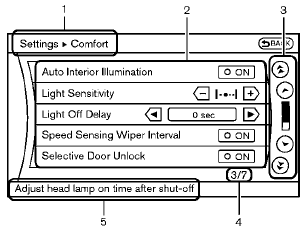
Models with navigation system
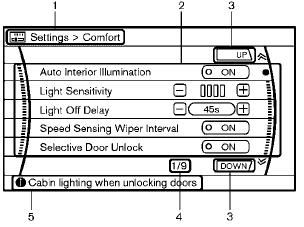
Models without navigation system
Vehicle functions are viewed on the display screen in menus. To select each key item, highlight the preferred item using the multifunction controller and push the ENTER button.
Whenever a menu selection is made or menu item is highlighted, different areas on the screen provide you with important information. See the following for details.
1. Header:
Shows the path used to get to the current screen. (for example, push SETTING button > choose “Comfort” menu item.) 2. Menu Selections:
Shows the options to choose within that menu screen.
3. UP/DOWN Movement indicator:
Shows that the multi-function controller may be used to move UP/DOWN on the screen and select more options.
4. Menu Items Counter:
Shows the total number of items listed across all pages for the current menu (for example, 3/7).
5. Footer/Information Line:
Provides more information (if available) about the menu selection currently highlighted.
(for example, adjust head lamp on time after shut-off.)
See also:
System operation
The automatic drive positioner system will not
work or will stop operating under the following
conditions:
● When the vehicle speed is above 4 MPH
(7 km/h).
● When any of the memory s ...
CrossCabriolet models
1. Antenna
— Satellite radio antenna
2. High-mounted stop light
3. Rear window defroster
4. Trunk
— Remote keyless entry system
— Intelligent Key system
5. Rear view camera
6. Rear c ...
Automatic window lowering
When the soft top operating switch is pressed,
the power windows will automatically be lowered
completely. The windows do not rise
automatically after the top operation is completed.
Use the pow ...
