Center multi-function control panel (models with color display screen)
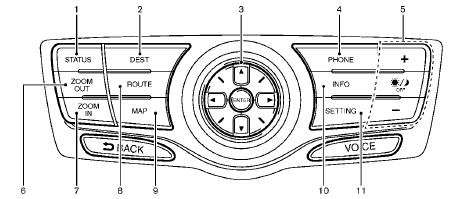
With navigation system
1. “STATUS” status display button
2, 6, 7, 8, 9.
For navigation system control buttons (Refer to
the separate Navigation System Owner’s Manual.)
3. Multi-function controller
4. “PHONE” Bluetooth® Hands-Free Phone System
button
5. “  OFF” brightness
control and display ON/
OFF button
OFF” brightness
control and display ON/
OFF button
10. “INFO” vehicle and navigation information button
11. “SETTING” button
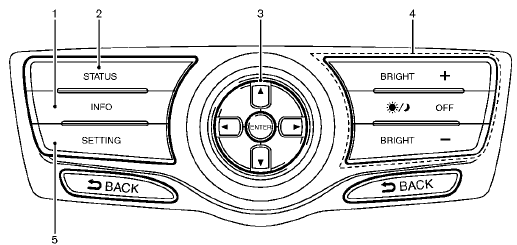
Without navigation system
1. “INFO” vehicle and navigation information button
2. “STATUS” status display button
3. Multi-function controller
4. “  OFF” brightness
control and display ON/
OFF button
OFF” brightness
control and display ON/
OFF button
5. “SETTING” button
When you use this system, make sure the
engine is running.
If you use the system with the engine not running (ignition ON or ACC) for a long time, it will discharge the battery and the engine may not start.
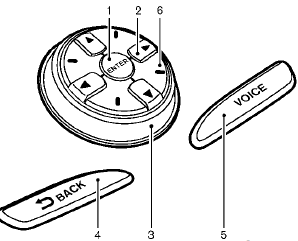
With navigation system
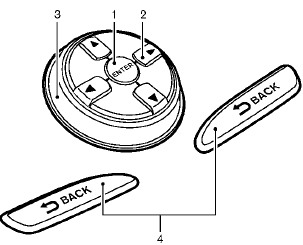
Without navigation system
- How to use multi-function controller
- How to use touch screen (models with navigation system)
- Menu options (models with navigation system)
- How to select menus on the screen
See also:
Air conditioner specification label
The air conditioner specification label is attached
as shown. ...
Checking engine oil leve
1. Park the vehicle on a level surface and apply
the parking brake.
2. Run the engine until it reaches operating
temperature.
3. Turn off the engine. Wait more than 10
minutes for the oil to dr ...
Checking engine coolant level
Check the coolant level in the reservoir when
the engine is cold. If the coolant level is below
the MIN level, add coolant to the MAX level. If the
reservoir is empty, check the coolant level in ...
