Phone settings
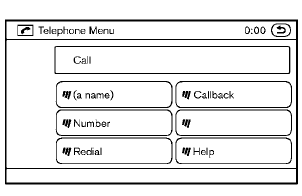
Call
• (a name)
If there are entries stored in the Phone Book,
a number associated with a name and
location can be dialed. See “Phone book
registration” in this section to learn how to
store entries. When prompted by the
system, say the name of the phone book
entry to call.
The system acknowledges the name. If there are multiple locations associated with the name, the system asks the user to choose the location.
Once the name and location are confirmed, the system begins the call.
• Number
When prompted by the system, speak the
number to call.
• Redial
Use the Redial command to call the last
number of outgoing calls. The system
acknowledges the command, repeats the
number and begins dialing. If a redial
number does not exist, the system announces,
“There is no number to redial”
and ends the VR session.
• Callback
Use the Callback command to call the last
number in incoming calls. The system
acknowledges the command, repeats the
number and begins dialing. If an incoming
call number does not exist, the system
announces, “There is no number to call
back” and ends the VR session.
• Help
The system announces the available commands.
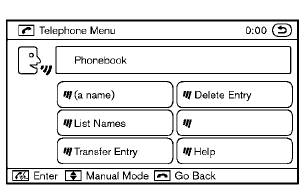
Phonebook
• (a name)
Use the name command to seek the name
and locations registered in the phonebook in
alphabetical order. When the system acknowledges
the alphabet the user spoke,
the system announces all registered names
and locations beginning with that alphabet.
Playback of the list can be stopped at any time by pressing a button on the steering wheel. The system ends the VR session.
• List Names
Use the List Names command to hear the
names and locations registered in the phonebook. When the system acknowledges
the command, the system announces
all voicetags registered in the system.
Playback of the list can be stopped at any time by pressing a button on the steering wheel. The system ends the VR session.
• Transfer Entry
Use the Transfer Entry command to transfer
the phonebook data stored in a cellular
phone to the system.
The system acknowledges the command and asks the user to initiate a transfer from the phone handset. The new contact phone number will be transferred from the cellular phone via a Bluetooth® communication link.
The transfer procedure varies according to each cellular phone. See the cellular phone Owner’s Manual for more information. The system repeats the number and prompts the user for the next command. After entering numbers, choose “Store.” The system confirms the name, location and number. The system then asks if the user would like to store another location for the same name. If the user does not wish to store another location, the system ends the VR session.
• Delete Entry
Use the Delete Entry command to delete a
specific number or all numbers in the
phonebook. The system announces the
names of the phone numbers already stored
in the system. The system then gives the
option to delete a specific number or all
numbers. Once the user chooses to delete a
number or all numbers, the system asks the
user to confirm.
• Help
The system announces the available commands.
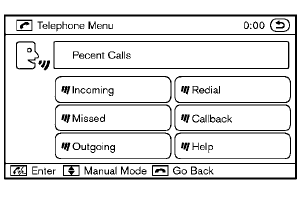
Recent Calls
• Incoming
Use the Incoming command to make a call
viewing the list of incoming calls.
• Missed
Use the Missed command to make a call
viewing the list of missed calls.
• Outgoing
Use the Outgoing command to make a call
viewing the list of outgoing calls.
• Redial
Use the Redial command to dial the last
outgoing call.
• Callback
Use the Callback command to dial the last
incoming call.
• Help
The system announces the available commands.
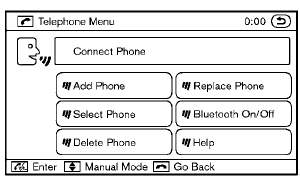
Connect Phone
• Add Phone
Use the Pair Phone command to connect a
compatible phone to the Bluetooth® Hands-
Free Phone System.
When asked to enter a PIN code to connect a Bluetooth® cellular phone, enter the code “1234”.
The code is always “1234” regardless of the number of phones connected. Up to 5 phones can be connected. If the user tries to connect a sixth phone, the system announces that the user must first delete one phone or replace an existing phone. If the user tries to connect a phone that has already been connected to the vehicle system, the system announces the name that the phone is already using. The connecting procedure will then be cancelled.
The Add Phone command is not available when the vehicle is moving.
• Select Phone
Use the Select Phone command to select a
phone of lesser priority when two or more
phones connected with Bluetooth® Hands-
Free Phone System are in the vehicle at the
same time.
The system asks the user to name the phone and confirm the selection.
Once the selection is confirmed, the selected phone remains active until the ignition switch is placed in the OFF position or a new phone is selected.
• Delete Phone
Use the Delete Phone command to delete a
specific phone or all phones from Bluetooth
® Hands-Free Phone System. The
system announces the names of the phones
already paired with the system and their
priority level. The system then gives the
option to delete a specific phone, all phones
or listen to the list again. Once the user
chooses to delete a phone or all phones, the system asks the user to confirm.
NOTE:
When the user deletes a phone, the associated phone book for that phone will also be deleted.
• Replace Phone
Use the Replace Phone command to
change the priority level of the active phone.
The priority level determines which phone is active when more than one paired Bluetooth ® phone is in the vehicle.
The system states the priority level of the active phone and asks for a new priority level (1, 2, 3, 4, 5).
If the new priority level is already being used for another phone, the two phones will swap priority levels.
For example, if the current priority levels are:
• Priority Level 1 = Phone A
• Priority Level 2 = Phone B
• Priority Level 3 = Phone C
and you change the priority level of Phone C to Level 1, then:
• Priority Level 1 = Phone C
• Priority Level 2 = Phone B
• Priority Level 3 = Phone A
• Bluetooth On/Off
Use the Bluetooth On/Off command to turn
on/off Bluetooth® Hands-Free Phone System.
• Help
The system announces the available commands.
See also:
Opening and closing windows with the mechanical key
The driver’s door key operation also allows you
to open and close the window that is equipped
with the automatic open/close function. (See
“Power windows” in the “2. Instruments and
contro ...
BSW/LDW temporary disabled status
When the lift gate is open and/or the low washer
fluid is detected, the BSW and/or LDW system
is turned off temporarily. The BSW light (green)
and/or the LDW light (green) will blink, and
either o ...
Fuel recommendation
Hardtop models
Use unleaded regular gasoline with an octane
rating of at least 87 AKI (Anti-Knock Index)
number (Research octane number 91).
CrossCabriolet models
NISSAN recommends the use of u ...
