How to use the touch screen
CAUTION
● The glass display screen may break if it is hit with a hard or sharp object. If the glass screen breaks, do not touch it.
Doing so could result in an injury.
● To clean the display, never use a rough
cloth, alcohol, benzine, thinner or any
kind of solvent or paper towel with a
chemical cleaning agent. They will
scratch or deteriorate the panel.
● Do not splash any liquid such as water
or car fragrance on the display. Contact
with liquid will cause the system to
malfunction.
To help ensure safe driving, some functions cannot be operated while driving.
The on-screen functions that are not available while driving will be “grayed out” or muted.
Park the vehicle in a safe location and then operate the navigation system.
WARNING
● ALWAYS give your full attention to
driving.
● Avoid using vehicle features that could
distract you. If distracted, you could
lose control of your vehicle and cause
an accident.
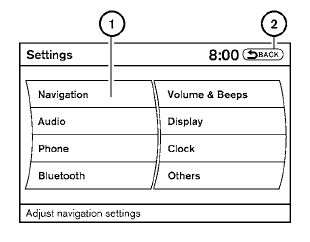
Touch screen operation
With this system, the same operations as those for the NISSAN controller are possible using the touch screen operation.
Selecting the item:
Touch an item to select. To select the “Navigation” key, touch the “Navigation” key 1 on the screen. Touch the “BACK”key 2 to return to the previous screen.
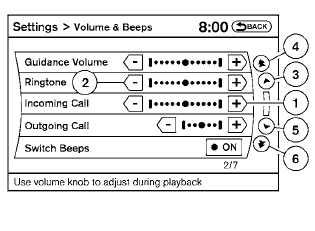
Adjusting the item:
Touch the “+” key 1 or the “ ” key 2 to adjust the settings of an item.
Touch the up arrow 3 to scroll up the page one item at a time, or touch the double up arrow 4 to scroll up an entire page.
Touch the down arrow 5 to scroll down the page one item at a time, or touch the double down arrow 6 to scroll down an entire page.
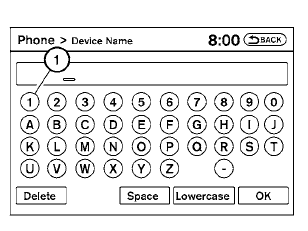
Inputting characters:
Touch the letter or number key 1 .
There are some options available when inputting characters.
● Uppercase:
Shows uppercase characters.
● Lowercase:
Shows lowercase characters.
● Space:
Inserts a space.
● Delete:
Deletes the last inputted character with one
touch. Touch and hold the “Delete” key to
delete all of the characters.
● OK:
Completes the character input.
Touch screen maintenance
If you clean the display screen, use a dry, soft cloth. If additional cleaning is necessary, use a small amount of neutral detergent with a soft cloth. Never spray the screen with water or detergent.
Dampen the cloth first, and then wipe the screen.
See also:
Connecting procedure
1. Press the SETTING button on the instrument
panel and select the “Bluetooth” key
on the display.
2. Select the “Connect Bluetooth” key.
3. A popup box will appear on the screen,
p ...
Tow mode switch
Tow mode should be used when pulling a heavy
trailer or hauling a heavy load. Driving the vehicle
in the tow mode with no trailer/load or light
trailer/light load will not cause any damage. Howev ...
Automatic moonroof
The moonroof will only operate when the ignition
switch is placed in the ON position. The automatic
moonroof is operational for a period of time,
even if the ignition switch is placed in the ACC or ...
