Control panel buttons — color screen with Navigation System (if so equipped)
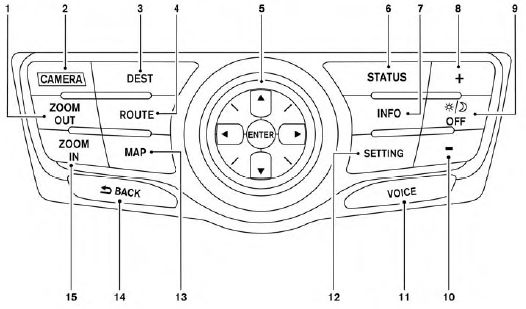
1. ZOOM OUT button*
2. CAMERA button**
3. DEST button*
4. ROUTE button*
5. NISSAN controller
6. STATUS button
7. INFO button
8. + (brightness control) button
9.  OFF brightness control button
OFF brightness control button
10. - (brightness control) button
11. VOICE button*
12. SETTING button
13. MAP button*
14.  BACK (previous) button
BACK (previous) button
15. ZOOM IN button*
*For Navigation system control buttons, refer to the separate Navigation System Owner’s Manual.
**For information on the CAMERA button, see “AroundView Monitor” in this section.
When using this system, make sure the engine is running.
If you use the system with the engine not running (ignition ON or ACC) for a long time, it will discharge the battery, and the engine will not start.
Reference symbols:
ENTER button — This is a button on the control panel.
“Example” — Words marked in quotes refer to a key shown only on the display. These keys can be selected by touching the screen or using the NISSAN controller.
- How to use the NISSAN controller
- How to use the touch screen
- How to select menus on the screen
- How to use the STATUS button
- How to use the INFO button
- How to use the SETTING button
- OFF button
See also:
Glove box
WARNING
Keep glove box lid closed while driving
to help prevent injury in an accident or a
sudden stop.
To open the glove box, pull the handle 1 .
To close, push the lid in until the lock lat ...
Windows
Power windows
WARNING
● Make sure that all passengers have
their hands, etc. inside the vehicle while
it is in motion and before closing the
windows. Use the window lock switch
to prevent ...
Doors
- Always have the doors locked while driving. Along with the use of seat belts,
this provides greater safety in the event of an accident by helping to prevent persons
from being thrown from the ...
