How to use the SETTING button
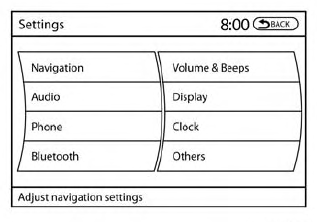
When the SETTING button is pressed, the Settings screen will appear on the display. You can select and/or adjust several functions, features and modes that are available for your vehicle. Use the NISSAN controller to select each item to be set.
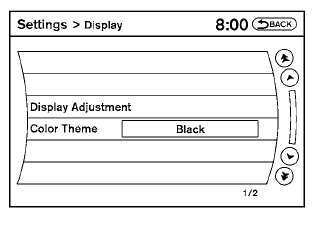
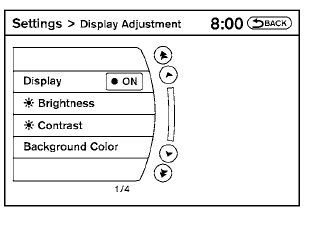
Display settings
Select the “Display” key. On the screen above, select the “Display Adjustment” key. The Display Adjustment screen will appear.
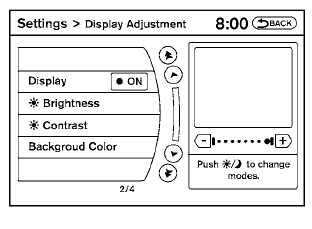
Brightness/contrast:
Select the “Brightness” key or the “Contrast” key to adjust the brightness or contrast of the display background. Use the NISSAN controller to adjust the brightness to darker or brighter and the contrast to lower or higher.
The new settings are automatically saved when you exit the setting screen by pressing the BACK button or any other mode button.
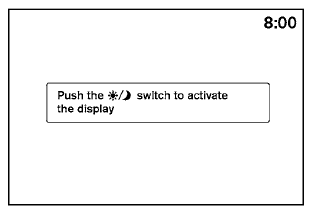
Display off:
Select the “Display ON” key. The indicator of the “Display ON” turns off and the message above will be displayed briefly. When the audio, HVAC (Heater and air conditioner), or any mode button on the control panel is operated, the display turns on for that operation. If one of the control panel buttons is pressed, the display will not automatically turn off until that operation is finished. Otherwise, the screen turns off automatically after 5 seconds.
To turn the screen on:
● Press the SETTING button and select the
“Display” key and then select the “Display
ON” key, or
● Press the  OFF button and the
message
“resuming display” will appear and the
“Display ON” key will be automatically
turned on (no amber indicator).
OFF button and the
message
“resuming display” will appear and the
“Display ON” key will be automatically
turned on (no amber indicator).
Background color:
Select the “Background Color” key; the display color changes between day and night.
The new settings are automatically saved when you exit the setting screen by pressing the BACK button or any other mode button.
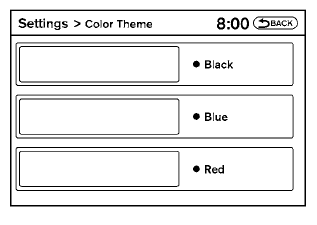
Color theme:
Select the “Display” key, then select the “Color Theme” key. The Color Theme select screen will appear.
Select the key for the desired color. The appearance of the background, arrows and bars will change for all screens accordingly. You can choose a black, blue or red color theme.
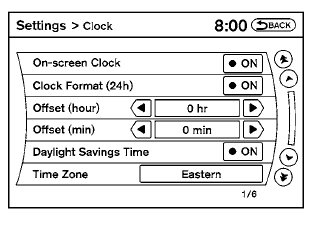
Clock
The following display will appear after pressing the SETTING button, then selecting the “Clock” key using the NISSAN controller.
On-screen Clock:
When this item is enabled (indicator light illuminated), a clock is always displayed in the upper right corner of the screen.
This clock will indicate the time almost exactly because it is always adjusted by the GPS system.
Clock Format (24h):
When this item is enabled (indicator light illuminated), the clock format will change from the default 12-hour display to a 24-hour display.
Offset (hour):
Adjust the time by increasing or decreasing the hours.
Offset (minute):
Adjust the time by increasing or decreasing the minutes.
Daylight Savings Time:
When this item is enabled (indicator light illuminated), daylight savings time is on. To turn off the daylight savings time, touch the “ON” key; the amber indicator light will go out.
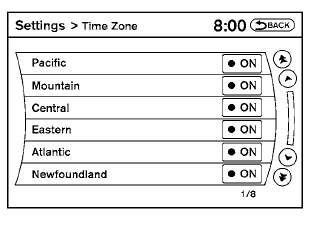
Time Zone:
Select the “Time Zone” key; the Time Zone screen will appear.
Select one of the following zones, depending on the current location, by selecting the correct time zone key to enable that time zone (indicator light will illuminate for that location).
● Pacific
● Mountain
● Central
● Eastern
● Atlantic
● Newfoundland
● Hawaii
● Alaska
After selection/settings, press the BACK button or any other mode button to accept the changes.
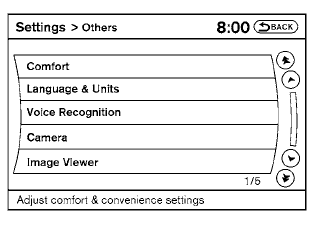
Others settings
Select the “Others” key using the NISSAN controller.
Voice recognition, language and units setting screen will be displayed.
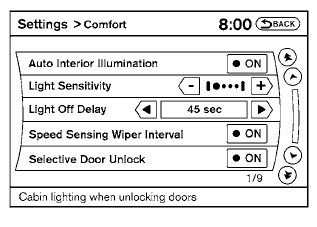
Comfort settings
Select the “Others” key using the NISSAN controller, then select the “Comfort” key. The Comfort settings screen will be displayed.
You can set the following operating conditions by selecting the desired item using the NISSAN controller. The indicator light (box at the right of the selected item) alternately turns on and off each time the item is touched or the ENTER button is pressed.
Indicator light is illuminated — ON
Indicator light is not illuminated — OFF
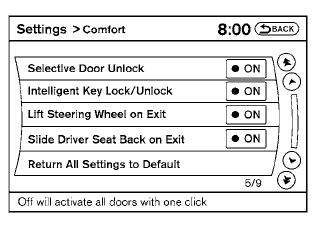
Auto Interior Illumination: Select to turn on or turn off the illumination of the interior lights when any door is unlocked.
Light Sensitivity: Select to adjust the sensitivity of the automatic headlights higher (right) or lower (left). After selecting the item, turn the NISSAN controller or touch the “+” or “-” key to change the setting.
Light Off Delay: Select to change the duration of the automatic headlight off timer. After selecting the item, turn the NISSAN controller or touch the “+” or “-” key to change the setting. The available delays are 0, 30, 45, 60, 90, 120, 150 and 180 seconds.
Speed Sensing Wiper Interval: Select to turn on or turn off the wiper interval adjusted automatically according to the vehicle speed.
Selective Door Unlock: When this item is turned on, only the driver’s door is unlocked first after the door unlock operation. When the door handle request switch on the driver’s or front passenger’s side door is pushed to be unlocked, only the corresponding door is unlocked first. All the doors can be unlocked if the door unlock operation is performed again within one minute.
When this item is turned to off, all the doors will be unlocked after the door unlock operation is performed once.
Intelligent Key Lock / Unlock: Select to turn on or turn off the door lock/unlock function by pushing the door handle request switch.
Lift Steering Wheel on Exit: Select to turn on or turn off the steering wheel moving upward for easy exit when the ignition switch is in the OFF position and the driver’s door is opened. After getting into the vehicle and placing the ignition switch in the ACC position, the steering wheel moves to the previous position.
Slide Driver Seat Back on Exit: Select to turn on or turn off the driver’s seat moving backward for easy exit when the ignition switch is in the OFF position and the driver’s door is opened. After getting into the vehicle and placing the ignition switch in the ACC position, the driver’s seat moves to the previous position.
Return All Settings to Default: Select to change all the comfort systems to their default settings.
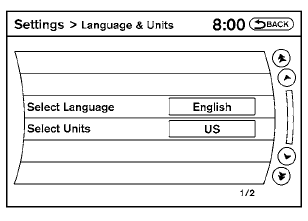
Language & Units:
Use the NISSAN controller to select the “Language & Units” key. Select which setting you want to change using the NISSAN controller and selecting either the “Select Language” key or the “Select Units” key.
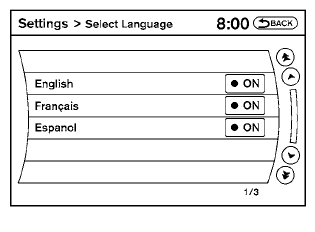
Select Language:
Select the “English” key or the “Français” key to change the language shown on the display.
If you select the “Français” key, French language will be displayed, so please use the French Owner’s Manual. To obtain a French Owner’s Manual, please see “Owner’s Manual/Service Manual Order Information” in the “Technical and consumer information” section.
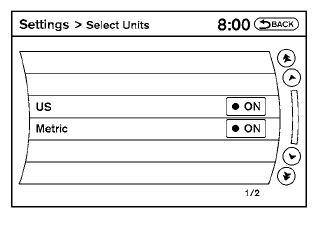
Select Units:
Select the “US” (mi, °F, MPG) key or the “Metric” (km, °C, L/100 km) key to change the units shown on the display.
Voice Recognition:
For Voice Recognition settings, refer to “NISSAN Voice Recognition system” in this section.
Camera settings
Select the “Camera” key. The Camera settings screen will appear.
When this option is on (indicator light illuminated), predictive course lines will be displayed when the Around View® Monitor is displayed on the screen. See “Around View® Monitor” in this section for more information.
Image viewer settings
For information about these settings, refer to “Image viewer” in this section.
Navigation settings
Refer to the separate Navigation System Owner’s Manual for information regarding these settings.
Audio settings
For audio settings, refer to “Audio System” in this section.
Phone settings
For phone settings refer to “Bluetooth® Hands- Free Phone System with Navigation System” in this section.
Bluetooth® settings
For Bluetooth® phone settings, refer to “Bluetooth® Hands-Free Phone System with Navigation System” in this section.
For Bluetooth® audio settings, refer to “Bluetooth® streaming audio” in this section.
Volume & beeps settings
Navigation volume
For navigation volume settings, refer to the separate Navigation System Owner’s Manual for information regarding these settings.
Phone volume
For phone volume settings refer to “Bluetooth® Hands-Free Phone System with Navigation System” in this section.
See also:
Operating tips
● When the engine coolant temperature and
outside air temperature are low, the air flow
from the foot outlets may not operate for a
maximum of 150 seconds. However, this is
not a malfunction ...
Headlights
If bulb replacement is required, see your NISSAN
dealer.
CAUTION
● Aiming is not necessary after replacing
the bulb. When aiming adjustment is
necessary, contact a NISSAN dealer.
● D ...
OFF button
Switch beeps
With this option on (indicator light illuminated), a
beep will sound if any control panel button is
pressed.
To change the display brightness, press
the OFF button. Pressing the b ...
