Audio operation precautions
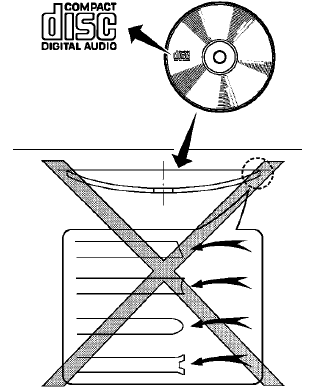
Compact disc (CD) player (models without Navigation System)
Compact disc (CD) player (models without Navigation System)
● Do not force a compact disc into the CD
insert slot. This could damage the CD
and/or CD changer/player.
● Trying to load a CD with the CD door
closed could damage the CD and/or CD
changer.
● Only one CD can be loaded into the CD
player at a time.
● Only use high quality 4.7 in (12 cm)
round discs that have the “COMPACT
disc DIGITAL AUDIO” logo on the disc
or packaging.
● During cold weather or rainy days, the
player may malfunction due to the humidity.
If this occurs, remove the CD
and dehumidify or ventilate the player
completely.
● The player may skip while driving on
rough roads.
● The CD player sometimes cannot function
when the compartment temperature is extremely
high or low. Decrease/increase
the temperature before use.
● Do not expose the CD to direct sunlight.
● CDs that are in poor condition or are
dirty, scratched or covered with fingerprints
may not work properly.
● The following CDs may not work properly:
● Copy control compact discs (CCCD)
● Recordable compact discs (CD-R)
● Rewritable compact discs (CD-RW)
● Do not use the following CDs as they
may cause the CD player to malfunction:
● 3.1 in (8 cm) discs with an adapter
● CDs that are not round
● CDs with a paper label
● CDs that are warped, scratched, or
have abnormal edges
● This audio system can only play prerecorded
CDs. It has no capability to
record or burn CDs.
● If the CD cannot be played, one of the
following messages will be displayed.
CHECK DISC:
● Confirm that the CD is inserted correctly
(the label side is facing up,
etc.).
● Confirm that the CD is not bent or
warped and it is free of scratches.
PRESS EJECT:
This is an error due to excessive temperature inside the player. Remove the CD by pressing the EJECT button. After a short time, reinsert the CD. The CD can be played when the temperature of the player returns to normal.
UNPLAYABLE:
The file is unplayable in this audio system (only MP3 orWMA(if so equipped) CD).
CD/DVD combination player (models with Navigation System)
● Do not force a disc into the CD/DVD
insert slot. This could damage the
CD/DVD player.
● During cold weather or rainy days, the
player may malfunction due to the humidity.
If this occurs, remove the
CD/DVD and dehumidify or ventilate
the player completely.
● The player may skip while driving on
rough roads.
● The CD/DVD player sometimes cannot
function when the passenger compartment
temperature is extremely high.
Decrease the temperature before use.
● Only use high quality 4.7 in (12 cm)
round discs that have the “COMPACT
disc DIGITAL AUDIO” or “DVD Video”
logo on the disc or packaging.
● Do not expose the CD/DVD to direct
sunlight.
● CDs/DVDs that are of poor quality,
dirty, scratched, covered with fingerprints,
or that have pinholes may not
work properly.
● The following CDs/DVDs are not guaranteed
to play:
● Copy control compact discs (CCCD)
● Recordable compact discs (CD-R)
● Rewritable compact discs (CD-RW)
● Recordable compact discs (DVD±R,
DVD±R DL)
● Rewritable compact discs
(DVD±RW, DVD±RW DL)
● Do not use the following CDs/DVDs as they may cause the CD/DVD player to malfunction.
● 3.1 in (8 cm) discs
● CDs/DVDs that are not round
● CDs/DVDs with a paper label
● CDs/DVDs that are warped,
scratched, or have abnormal edges
● This audio system can only play prerecorded
CDs/DVDs. It has no capabilities
to record or burn CDs/DVDs.
● If the CD/DVD cannot be played, one of the following messages will be displayed.
Disc Read Error:
● Confirm that the CD/DVD is inserted
correctly (the label side is facing up,
etc.).
● Confirm that the CD/DVD is not bent
or warped and it is free of scratches.
Please Eject Disc:
This error may be due to the temperature inside the player getting too high.
Remove the CD/DVD by pushing the EJECT button, and after a short time reinsert the CD/DVD. The CD/DVD can be played when the temperature of the player returns to normal. If the error persists, consult your local dealership.
Unplayable File:
● The file may be copy protected.
● The file is not MP3, WMA, AAC, M4A
or DIVX type.
Region Invalid
● The DVD is not for region 1 or all
regions.
● Use DVDs with a region code “1”,
“ALL” or “1 included” for your DVD
entertainment system. (The region
code A is displayed as a small symbol
printed on the top of the DVD
B .) This vehicle-installed DVD
player cannot play DVDs with a region
code other than “1” or “ALL”.
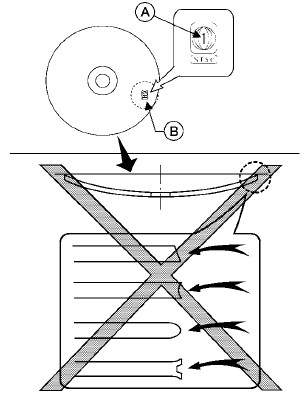
Copyright and trademark
● The technology protected by the U.S.
patent and other intellectual property
rights owned by Macrovision
Corporation and other right holders is
adopted for this system.
● This copyright protected technology
cannot be used without a permit from
Macrovision Corporation. It is limited
to personal use, etc., as long as the
permit from Macrovision Corporation
is not issued.
● Modifying or disassembling is prohibited.
● Dolby digital is manufactured under license
from Dolby Laboratories, Inc.
● Dolby and the double D mark “ ”
are trademarks of Dolby Laboratories,
Inc.
”
are trademarks of Dolby Laboratories,
Inc.
● DTS and DTS Digital Surround “  ”
are registered trademarks of Digital
Theater Systems, Inc.
”
are registered trademarks of Digital
Theater Systems, Inc.
USB (Universal Serial Bus) memory (if so equipped)
WARNING
Do not connect or disconnect the USB device while driving. Doing so can be a distraction. If distracted you could lose control of your vehicle and cause an accident or serious injury.
CAUTION
● Do not force the USB device into the USB port. Inserting the USB device tilted or up-side-down into the port may damage the USB device and the port.
Make sure that the USB device is connected
correctly into the USB port.
● Do not grab the USB port cover (if so
equipped) when pulling the USB device
out of the port. This could damage the
port and the cover.
● Do not leave the USB cable in a place
where it can be pulled unintentionally.
Pulling the cable may break the wire,
USB device or the port.
● To avoid damage and loss of function
when using a USB device, note the following
precautions.
– Do not bend the cable excessively
(1.6 in [40 mm]) radius minimum.
– Do not twist the cable excessively
(more than 180 degrees).
– Do not pull or drop the cable.
– Do not hit or press the USB port or
USB device with hands, feet, or
objects.
– Do not store objects with sharp
edges in the storage area where the
cable is stored.
– Do not leave the USB device and
attached devices in the vehicle compartment.
When not in use for extended
periods of time, store the
cable and USB device in a clean, dust
free environment at room temperature
and without direct sun exposure.
– Do not use the cable for any other
purposes than its intended use in the
vehicle.
The vehicle is not equipped with a USB device.
USB devices should be purchased separately as necessary.
This system cannot be used to format USB devices.
To format a USB device, use a personal computer.
In some states/area, the USB device for the front seats plays only sound without images for regulatory reasons, even when the vehicle is parked.
This system supports various USB memory devices, USB hard drives and iPod® players. Some USB devices may not be supported by this system.
● Partitioned USB devices may not play correctly.
● Some characters used in other languages
(Chinese, Japanese, etc.) may not appear
properly in the display. Using English language
characters with a USB device is recommended.
General notes for USB use:
● The USB device may not function when the
passenger compartment temperature is extremely
high. Lower the temperature before
use.
● During cold weather or rainy days, the player
may malfunction due to humidity. If this occurs,
remove the USB device and dehumidify
or ventilate the USB player completely.
● Do not connect a USB device if a connector,
cable or USB port is wet. Allow the connector,
cable, and USB port to dry completely
before connecting the USB device. (Wait for
24 hours or more until it is dry.) If the connector
and USB port are exposed to fluids
other than water, evaporative residue may
cause a short circuit between the connector
pins and USB port. In this case, replace the
cable and USB port. Otherwise damage to
the USB device and a loss of function may
occur.
● If the cable is damaged (insulation cut, connectors
cracked, contamination such as liquids,
dust, dirt, etc. in the connectors), do
not use the cable. Replace the cable with a
new one.
● Do not put a USB device in a location where
static electricity occurs, electrical noise is
generated or hot air from the air conditioner
blows directly on it. Doing so may cause the
data stored on the USB device to be corrupted.
Notes for iPod® use:
iPod® is a trademark of Apple Inc., registered in the U.S. and other countries.
● Improperly plugging in the iPod® may cause
a checkmark to be displayed on and off
(flickering). Always make sure that the
iPod® is connected properly.
● An iPod® nano (1st Generation) may remain
in fast forward or rewind mode if it is connected
during a seek operation. In this case,
please manually reset the iPod®.
● An iPod® nano (2nd Generation) will continue
to fast-forward or rewind if it is disconnected
during a seek operation.
● An incorrect song title may appear when the
Play Mode is changed while using an iPod®
nano (2nd Generation).
● Audiobooks may not play in the same order
as they appear on an iPod®.
● Large video files cause slow responses in an
iPod®. The vehicle center display may momentarily
black out, but will soon recover.
● If an iPod® automatically selects large video
files while in the shuffle mode, the vehicle
center display may momentarily black out,
but will soon recover.
Bluetooth® streaming audio (if so equipped)
● Some Bluetooth® audio devices may not be
recognized by the in-vehicle audio system.
● It is necessary to set up the wireless connection
between a compatible Bluetooth®
audio device and the in-vehicle Bluetooth®
module before using the Bluetooth® audio.
● Operating procedure of the Bluetooth® audio
will vary depending on the devices. Make
sure how to operate your audio device before
using it with this system.
● The Bluetooth® audio may be stopped under
the following conditions:
Receiving a call on the Hands-Free
Phone System.
Checking the connection to the handsfree
phone.
● Do not place the Bluetooth® audio device in
an area surrounded by metal or far away from
the in-vehicle Bluetooth® module to prevent
tone quality degradation and wireless connection
disruption.
● While an audio device is connected through
the Bluetooth® wireless connection, the
battery power of the device may discharge
quicker than usual.
● This system supports the Bluetooth® Audio
Distribution Profile (A2DP, AVRCP).

BLUETOOTH® is a trademark owned by Bluetooth SIG, Inc.
and licensed to Clarion Co., Ltd.
CD or USB with Compressed Audio Files (models without Navigation System)
The file types supported by this system are MP3 and WMA.
Explanation of terms:
● MP3 — MP3 is short for Moving Pictures
Experts Group Audio Layer 3. MP3 is the
most well-known compressed digital audio
file format. This format allows for near “CD
quality” sound, but at a fraction of the size of
normal audio files. MP3 conversion of an
audio track from CD-ROM can reduce the
file size by approximately a 10:1 ratio with
virtually no perceptible loss in quality. MP3
compression removes the redundant and
irrelevant parts of a sound signal that the
human ear doesn’t hear.
● WMA—Windows Media Audio (WMA)* is a
compressed audio format created by Microsoft
as an alternative to MP3. The WMA
codec offers greater file compression than
the MP3 codec, enabling storage of more
digital audio tracks in the same amount of
space when compared to MP3s at the same
level of quality.
● Bit rate — Bit rate denotes the number of
bits per second used by a digital music file.
The size and quality of a compressed digital
audio file is determined by the bit rate used
when encoding the file.
● Sampling frequency — Sampling frequency
is the rate at which the samples of a signal
are converted from analog to digital (A/D
conversion) per second.
● Multisession — Multisession is one of the
methods for writing data to media. Writing
data once to the media is called a single
session, and writing more than once is called
a multisession.
● ID3/WMA Tag — The ID3/WMA tag is the
part of the encoded MP3 or WMA file that
contains information about the digital music
file such as song title, artist, encoding bit
rate, track time duration, etc. ID3 tag information
is displayed on the Artist/song title
line on the display.
* Windows®, Windows Media® and Windows Vista® are registered trademarks and trademarks in the United States of America and other countries of Microsoft Corporation of the USA.
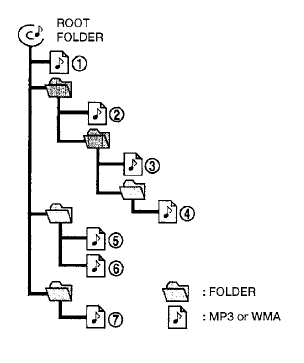
Playback order:
Music playback order of a CD with MP3 or WMA files is as illustrated.
● The names of folders not containing MP3 or
WMA files are not shown in the display.
● If there is a file in the top level of the disc,
“Root Folder” is displayed.
● The playback order is the order in which the
files were written by the writing software.
Therefore, the files might not play in the desired order.
Specification chart:
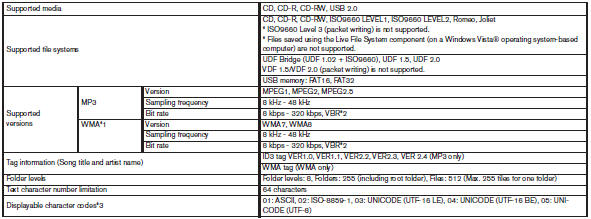
*1 Protected WMA files (DRM) cannot be played.
*2 When VBR files are played, the playback time may not be displayed
correctly.
*3 Available codes depend on what kind of media, versions and information are
going to be displayed.
Troubleshooting guide:
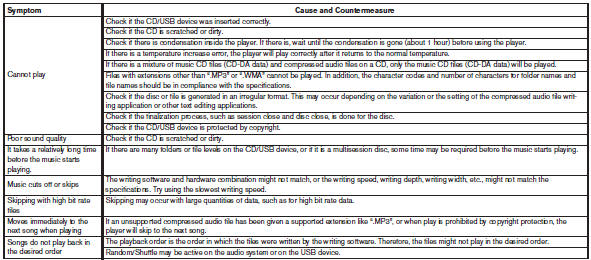
CD, DVD or USB with Compressed Audio Files (models with Navigation System)
The file types supported by this system are MP3, WMA, AAC/M4A and ATRAC3.
Explanation of terms:
● MP3 — MP3 is short for Moving Pictures
Experts Group Audio Layer 3. MP3 is the
most well known compressed digital audio
file format. This format allows for near “CD
quality” sound, but at a fraction of the size of
normal audio files. MP3 conversion of an
audio track can reduce the file size by approximately
10:1 ratio (Sampling: 44.1 kHz,
Bit rate: 128 kbps) with virtually no perceptible
loss in quality. The compression reduces
certain parts of sound that seem inaudible
to most people.
● WMA — Windows Media Audio (WMA) is a
compressed audio format created by Microsoft
as an alternative to MP3. The WMA
codec offers greater file compression than
the MP3 codec, enabling storage of more
digital audio tracks in the same amount of
space when compared to MP3s at the same
level of quality.
● AAC/M4A — Advanced Audio Coding
(AAC) is a lossy audio compression format.
Audio files that have been encoded with
AAC are generally smaller in size and deliver
a higher quality of sound than MP3.
● ATRAC3, ATRAC3 Plus — Adaptive Transform
Acoustic Coding (ATRAC) is a lossy
audio compression format developed by
Sony.
● Bit rate — Bit rate denotes the number of
bits per second used by a digital music file.
The size and quality of a compressed digital
audio file is determined by the bit rate used
when encoding the file.
● Sampling frequency — Sampling frequency
is the rate at which the samples of a signal
are converted from analog to digital (A/D
conversion) per second.
● Multisession — Multisession is one of the
methods for writing data to media. Writing
data once to the media is called a single
session, and writing more than once is called
a multisession.
● ID3/WMA Tag — The ID3/WMA tag is the
part of the encoded MP3 or WMA file that
contains information about the digital music
file such as song title, artist, album title,
encoding bit rate, track time duration, etc.
ID3 tag information is displayed on the Album/Artist/Track title line on the display.
* Windows®, Windows Media® and Windows Vista® are registered trademarks or trademarks of Microsoft Corporation in the United States of America and/or other countries.
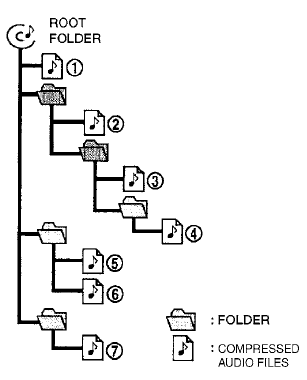
Playback order chart
Playback order:
Music playback order of a CD, DVD or USB device with compressed audio files is as illustrated.
● The folder names of folders not containing
compressed audio files are not shown in the
display.
● If there is a file in the top level of the
disc/USB, “Root Folder” is displayed.
● The playback order is the order in which the
files were written by the writing software, so
the files might not play in the desired order.
Specification chart:
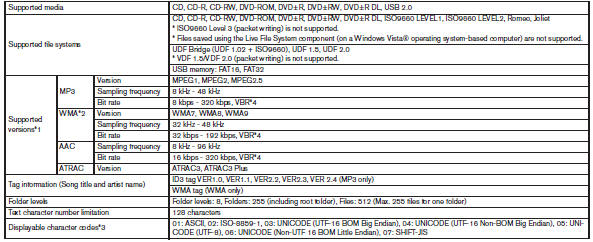
*1 Files created with a combination of 48 kHz sampling frequency and 64 kbps
bit rate cannot be played.
*2 Protected WMA files (DRM) cannot be played.
*3 Available codes depend on what kind of media, versions and information are
going to be displayed.
*4 When VBR files are played, the playback time may not be displayed correctly
Troubleshooting guide:
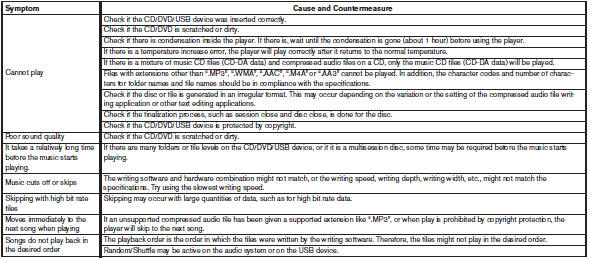
Compressed Video Files (models with Navigation System)
Explanation of terms:
● DivX – DivX refers to the DivX® codec
owned by Div, Inc. used for a lossy compression
of video based on MPEG-4.
● AVI – AVI stands for Audio Video Interleave.
It is standard file format originated by Microsoft
Corporation. A .divx encoded file can be
saved into the .avi file format for playback on
this system if it meets the requirements
stated in the table in this section. However,
all .avi files are not playable on this system
since different encodings can be used other
than the DivX® codec.
● ASF – ASF stands for Advanced Systems
Format. It is a file format owned by Microsoft
Corporation. Note: Only .asf files that meet
the requirements stated in the table in this
section can be played.
● Bit rate — Bit rate denotes the number of
bits per second used by a digital video files.
The size and quality of a compressed digital audio file is determined by the bit rate used when encoding the file.
Requirements for Supporting Video Playback:
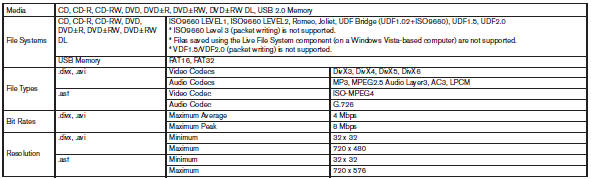

1.  CD eject button
CD eject button
2. VOL/ON·OFF control knob
3. Station and CD select (1 - 6) buttons
4. LOAD CD button
5. TUNE/FOLDER and AUDIO control
knob (Bass, Treble, Fade, Balance, SSV
(if so equipped), and Beep)
6. AUX IN jack
7. AUX button
8. TRACK button
9. SEEK/CAT button
10. DISC button
11. RPT/RDM button
12. SCAN button
13. AM·FM button
14. DISP/CLOCK button
See also:
How to use touch screen (models with navigation system)
CAUTION
• The glass screen on the liquid
crystal display may break if it is hit
with a hard or sharp object. If the
glass screen breaks, do not touch it.
Doing so could result in an injury.
...
Programming HomeLink®
If you have any questions or are having difficulty
programming your HomeLink® buttons, refer to
the HomeLink web site at: www.homelink.com or
call 1-800-355-3515.
1. To begin, press and hold ...
Adjustable headrest
WARNING
The adjustable headrests supplement the
other vehicle safety systems. They may
provide additional protection against injury
in certain rear end collisions. Adjust
the headrests properly, ...
