How to use touch screen (models with navigation system)
CAUTION
• The glass screen on the liquid crystal display may break if it is hit with a hard or sharp object. If the glass screen breaks, do not touch it.
Doing so could result in an injury.
• To clean the display, use a soft, dry
cloth. If additional cleaning is necessary,
use a small amount of
neutral detergent with a soft cloth.
Never use a rough cloth, alcohol,
benzine, thinner or any kind of
solvent or paper towel with a chemical
cleaning agent. They will
scratch or deteriorate the panel.
• Do not splash any liquid such as
water or car fragrance on the display.
Contact with liquid will cause the system to malfunction.
To ensure safe driving, some functions cannot be operated while driving.
The on-screen functions that are not available while driving will be “grayed out” or muted.
Park the vehicle in a safe location and then operate the navigation system.
WARNING
• ALWAYS give your full attention to
driving.
• Avoid using vehicle features that
could distract you. If distracted,
you could lose control of your
vehicle and cause an accident.
Touch screen operation
With this system, the same operations as those for the multi-function controller are possible using the touch screen operation.
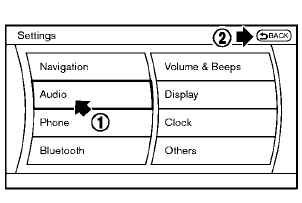
Selecting the item:
Touch an item to select it. To select the “Audio” settings, touch the “Audio” area 1 on the screen.
Touch the BACK 2 key to return to the previous screen.
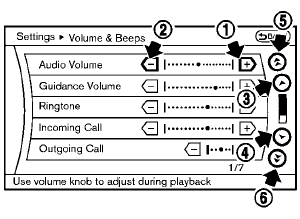
Adjusting an item:
Touch the + 1 or − 2 key to adjust the settings.
Touch the  3 or
3 or
 4 key to move to
the previous or next item.
4 key to move to
the previous or next item.
Touch the  5 or
5 or
 6 key to move to
the previous or next page.
6 key to move to
the previous or next page.
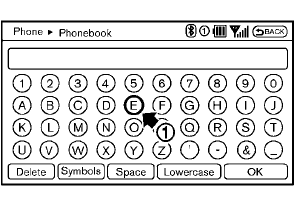
Inputting characters:
Touch the letter or number 1 .
There are some options available when inputting characters.
• Uppercase:
Shows uppercase characters.
• Lowercase:
Shows lowercase characters.
• Symbols:
Shows symbols such as the question mark
(?).
• Space:
Inserts a space.
• Delete:
Deletes the last character that has been
input with one touch. Push and hold the
button to delete all of the characters.
• OK:
Completes character inputs.
Touch screen maintenance
If you clean the display screen, use a dry, soft cloth. If additional cleaning is necessary, use a small amount of neutral detergent with a soft cloth. Never spray the screen with water or detergent. Dampen the cloth first, and then wipe the screen.
See also:
Predictive course line settings
Models with navigation system
Models without navigation system
To turn ON or OFF the predictive course line
display, push the SETTING button, select the
“Camera” key and push the ENTER but ...
Front seat-mounted side-impact supplemental air
bag and roof-mounted curtain side-impact and rollover
supplemental air bag (Hardtop models) or door-mounted
curtain side-impact and rollover suppl
Hardtop models
CrossCabriolet moldel
The side air bags are located in the outside of
the seatback of the front seats. The curtain air
bags are located in the side roof rails (Hardtop
models) ...
Outside mirrors
The outside mirror remote control will operate
only when the ignition switch is in the ACC or ON
position.
Move the small switch 1 to select the right or left
mirror. Adjust each mirror to the ...
