USB memory operation (if so equipped)
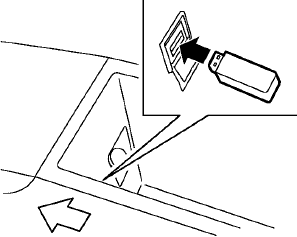
Audio main operation
Open the console lid and connect a USB memory as illustrated. Then, push the DISC·AUX or AUX button repeatedly to switch to the USB memory mode.
If the system has been turned off while the USB memory was playing, pushing the ON·OFF/VOL control knob will start the USB memory
CAUTION
• Depending on size and shape of
USB device, the console lid may not
fully close. Do not force console lid
closed as this may damage USB
device.
• Do not force the USB device into the
USB port. Inserting the USB device
tilted or up-side-down into the port
may damage the USB device and
the port. Make sure that the USB
device is connected correctly into
the USB port. (Some USB devices
come with a mark as a guide.
Make sure that the mark is facing
the correct direction before inserting
the device.)
• Do not locate objects near the USB
device to prevent the objects from
leaning on the USB device and the
port. Pressure from the objects may
damage the USB device and the
port.
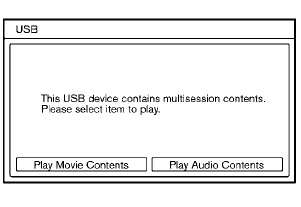
File selection (models with navigation system)
When there are both audio and movie files in the USB memory, the mode select screen is displayed. Select the preferred content to play.
When there is only one type of file, the audio or movie operation screen is displayed and the file will start to play.
If playback of a video file is restricted to a specific number of times, a confirmation screen will appear asking you if you want to play the file.
Answer yes or no as requested by the display.
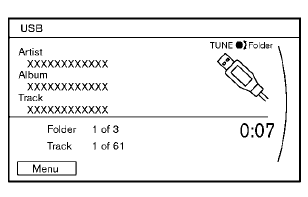
Models with navigation system
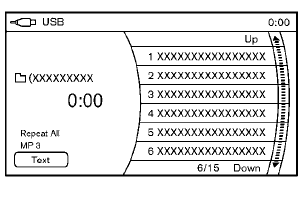
Models without navigation system
Audio file operation
 or
or
 PLAY:
PLAY:
When the DISC·AUX or AUX button is pushed with the system off and the USB memory inserted, the system will turn on.
If another audio source is playing and a USB memory is inserted, push the DISC·AUX or AUX button repeatedly until the center display changes to the USB memory mode.
 Next/Previous File and Fast
Forward/Rewind:
Next/Previous File and Fast
Forward/Rewind:
Push the FF or REW button for more than 1.5 seconds while a USB memory is being played to fast forward or rewind through a track. When the button is released, the USB memory will return to normal play speed.
When the FF button is pushed for less than 1.5 seconds while a USB memory is being played, the next track on the USB memory will be played.
When the REW button is pushed for less than 1.5 seconds within 3 seconds after the current track started playing, the previous track will be played.
When the REW button is pushed for less than 1.5 seconds after 3 seconds from when the current track started playing, the beginning of the current track will be played.
The multi-function controller can also be used to select tracks when the USB memory is being played.
Folder selection:
To change to another folder on the USB memory, turn the folder selector or choose a folder displayed on the screen using the multifunction controller.
 REPEAT (RPT), RANDOM (RDM):
REPEAT (RPT), RANDOM (RDM):
When the RPT button is pushed while the USB memory is played, the play pattern can be changed as follows.
To change the play mode, push the RPT button repeatedly and the mode will change as follows.
Normal → 1 Folder Repeat → 1 Track Repeat → All Random → 1 Folder Random → Norma
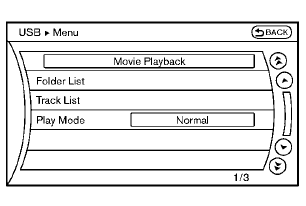
Menu (models with navigation system):
There are some options available during playback.
Select one of the following options that are displayed on the screen if necessary. Refer to the following information for each item.
• Movie Playback
Switch to the movie playback mode. This
item is displayed only when a USB memory
contains movie files.
• Folder List/Track List
Displays the folder or track list. The “Movie
Playback” key is also displayed in this list
screen, and enables switching to the movie
playback mode.
• Play Mode
Select the preferred play mode.
Text (models without navigation system):
When the “Text” key is selected on the screen using the multi-function controller and then the ENTER button is pushed while a USB memory is being played, the music information listed below will be displayed on the screen.
• Folder title
• File title
• Song title
• Album Title
• Artist
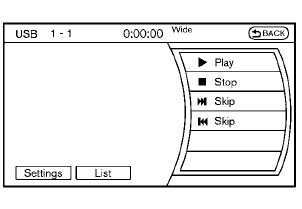
Movie file operation (models with navigation system)
Park the vehicle in a safe location for the front seat occupants to operate the USB memory while watching the images.
 PLAY:
PLAY:
When the DISC·AUX button is pushed with the system off and the USB memory inserted, the system will turn on.
If another audio source is playing and a USB memory is inserted, push the DISC·AUX button repeatedly until the center di
Operation keys:
To operate the USB memory, select the desired key displayed on the operation screen using the multi-function controller.
 Pause
Pause
Select the “ ” key to pause the
movie file. To
resume playing the movie file, select the “
” key to pause the
movie file. To
resume playing the movie file, select the “ ”
key.
”
key.
 Play
Play
Select the “  ” key to start
playing a movie file,
for example, after pausing a movie file.
” key to start
playing a movie file,
for example, after pausing a movie file.
 STOP
STOP
Select the “  ” key to stop playing
a movie file.
” key to stop playing
a movie file.
 Skip (Next chapter)
Skip (Next chapter)
Select the “ ” key to skip the
chapter(s) of
the disc forward. The chapters will advance the
number of times the ENTER button is pushed.
” key to skip the
chapter(s) of
the disc forward. The chapters will advance the
number of times the ENTER button is pushed.
 Skip (Previous chapter)
Skip (Previous chapter)
Select the “  ” key to skip the
chapter(s) of
the disc backward. The chapters will go back
the number of times the “
” key to skip the
chapter(s) of
the disc backward. The chapters will go back
the number of times the “  ” key is
selected.
” key is
selected.
List:
Select the “List” key on the movie file operation screen to display the file list.
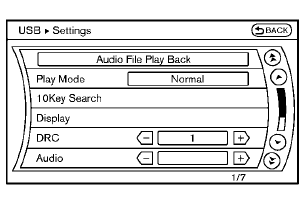
Example
Settings:
Select the “Settings” key to adjust the following settings.
• Audio File Playback
Switch to the audio playback mode. This
item is displayed only when the USB
memory contains the audio files.
• Play Mode
Select the “Normal” or “1 Track Repeat” play
mode.
• 10 Key Search
Select the “10 Key Search” key to open the
number entry screen.
Input the number to be searched and select the “OK” key.
The specified folder/file will be played.
• Display
To adjust the image quality of the screen,
select the preferred adjustment items.
• DRC
DRC (Dynamic Range Compression) automatically
adjusts the soundtrack volume
level to maintain a more even sound to the
speakers.
• Audio
Select the preferred language for audio.
• Subtitle
Select the preferred language for subtitle.
• Display Mode
Select the “Normal”, “Wide”, “Cinema” or
“Full” mode.
See also:
Intelligent Key system
Type A
Type B
Type C
1. Intelligent Key (2)
2. Mechanical key (inside the key) (2)
3. Key number plate (1)
Your vehicle can only be driven with the
Intelligent Keys which are registered t ...
NISSAN Intelligent Key®
Your vehicle can only be driven with the Intelligent
Keys which are registered to your vehicle’s Intelligent
Key system components and NISSAN Vehicle
Immobilizer System components. As many
as 4 ...
Rear window wiper and washer switch
WARNING
In freezing temperatures the washer solution
may freeze on the window and obscure
your vision. Warm the rear window
with the defroster before you wash the
rear window.
CAUTION
● D ...
