Bluetooth® streaming audio (models with navigation system)
Your NISSAN is equipped with Bluetooth® Streaming Audio. If you have a compatible Bluetooth® device with streaming audio (A2DP profile), you can set up the wireless connection between your Bluetooth® device and the invehicle audio system. This connection allows you to listen to the audio from the Bluetooth® device using your vehicle speakers. It also may allow basic control of the device for playing and skipping audio files using the AVRCP Bluetooth ® profile. All Bluetooth® Devices do not have the same level of controls for AVRCP.
Please consult the manual for your Bluetooth® Device for more details.
Once your Bluetooth® device is connected to the in-vehicle audio system, it will automatically reconnect whenever the device is present in the vehicle and you select Bluetooth® Audio from your audio system. You do not need to manually reconnect for each usage.
Wireless LAN (Wi-Fi) and the Bluetooth® functions share the same frequency band (2.4 GHz). Using the Bluetooth® and the wireless LAN functions at the same time may slow down or disconnect the communication and cause undesired noise. It is recommended that you turn off the wireless LAN (Wi-Fi) when using the Bluetooth® functions.
Regulatory information
FCC Regulatory information:
• CAUTION: To maintain compliance with
FCC’s RF exposure guidelines, use only
the supplied antenna. Unauthorized antenna,
modification, or attachments could damage
the transmitter and may violate FCC regulations.
• Operation is subject to the following two
conditions:
1) This device may not cause interference
and
2) This device must accept any interference,
including interference that may
cause undesired operation of the device
IC Regulatory information:
• Operation is subject to the following two conditions:
1) This device may not cause interference,
and
2) This device must accept any interference,
including interference that may
cause undesired operation of the device.
• This Class B digital apparatus meets all requirements of the Canadian Interference- Causing Equipment Regulations.
Bluetooth trademark:
 Bluetooth® is a trademark owned
by Bluetooth SIG, Inc. and licensed
to Clarion Co., Ltd.
Bluetooth® is a trademark owned
by Bluetooth SIG, Inc. and licensed
to Clarion Co., Ltd.
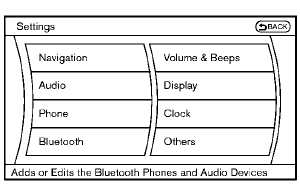
Connecting procedure
1. Push the SETTING button and select the “Bluetooth” key.
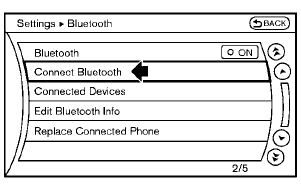
2. Select the “Connect Bluetooth” key.
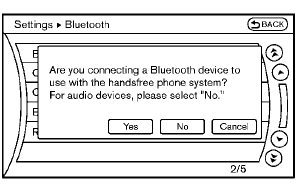
3. A confirmation screen will be displayed.
Select “No”.
Note: Selecting “Yes” will only connect the hands free phone portion of a Bluetooth® device.
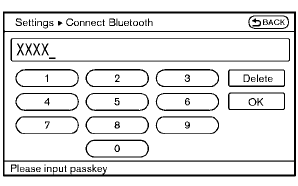
4. Choose a PIN code to use with the compatible Bluetooth® audio device using the number input screen. The PIN code will need to be entered into the Bluetooth® audio device after step 5. Select the “OK” key.
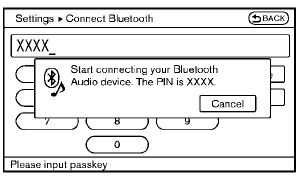
5. The standby message screen will appear.
Operate the compatible Bluetooth® audio device. For the connecting procedure of the audio device, see the Bluetooth® audio instructions.
When the connecting is completed, the screen will return to the Bluetooth® setup display.
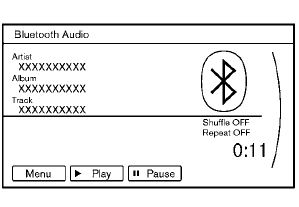
Audio main operation
Push the ignition switch to the ACC or ON position. Then, push the DISC·AUX button repeatedly to switch to the Bluetooth® audio mode. If the system has been turned off while the Bluetooth® audio device was playing, pushing the ON·OFF/VOL control knob will start the Bluetooth® audio device.
The ability to pause, change tracks, fast forward, rewind, randomize and repeat music may be different between devices. Some or all of these functions may not be supported on each device.
 DISC·AUX button:
DISC·AUX button:
When the DISC·AUX button is pushed with the system off and the Bluetooth® audio device connected, the system will turn on. If another audio source is playing and the Bluetooth® audio device is connected, push the DISC·AUX button repeatedly until the display changes to the Bluetooth® audio mode.
 Next/Previous Track and Fast
Forward/Rewind:
Next/Previous Track and Fast
Forward/Rewind:
Push the FF or REW button for more than 1.5 seconds while a Bluetooth® file is being played to fast forward or rewind through the track.
When the button is released, the Bluetooth® audio device will return to the normal play speed.
When the FF button is pushed for less than 1.5 seconds while the Bluetooth® audio device is being played, the next track will be played.
When the REW button is pushed for less than 1.5 seconds within 3 seconds after the current track started playing, the previous track will be played.
When the REW button is pushed for less than 1.5 seconds after 3 seconds from when the current track started playing, the beginning of the current track will be played.
The multi-function controller can also be used to select tracks when the Bluetooth® audio is playing.
 REPEAT (RPT), RANDOM (RDM):
REPEAT (RPT), RANDOM (RDM):
To change the play mode, push the
 button
repeatedly and the mode changes as follows.
button
repeatedly and the mode changes as follows.
Normal → Shuffle All Tracks → Shuffle Group → Repeat 1 Track → Repeat All Tracks → Repeat Group → Normal
Operation keys:
To operate a Bluetooth® audio device, select a key displayed on the operation screen using the multi-function controller.
 Play
Play
Select the “ ” key to start
playing when
pausing. Select this key again to pause the
audio play.
” key to start
playing when
pausing. Select this key again to pause the
audio play.
 Pause
Pause
Select the “  ” key to pause the
Bluetooth®
audio device. Select this key again to resume
playing.
” key to pause the
Bluetooth®
audio device. Select this key again to resume
playing.
Play Mode:
The play mode setting display will appear when the “Menu” key is selected.
Choose the preferred play mode from the following items.
• Shuffle
Choose “Shuffle OFF”, “Shuffle All Tracks”
and “Shuffle Group”.
• Repeat
Choose from “Repeat OFF”, “Repeat 1
Track”, “Repeat All Tracks” and “Repeat
Group”.
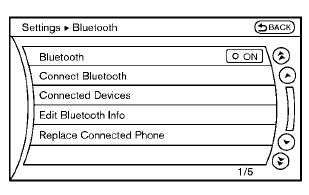
Bluetooth® settings
To set up the Bluetooth® device system to the preferred settings, push the SETTING button and select the “Bluetooth” key.
Bluetooth:
If this setting is turned off, the connection between the Bluetooth® devices and the invehicle Bluetooth® module will be canceled.
Connect Bluetooth:
Connects to the Bluetooth® device. See “Connecting procedure” earlier in this section. Up to 5 devices can be registered.
Connected Devices:
Registered devices are shown on the list. Select a Bluetooth® device from the list, the following options will be available.
• Select
Select “Select” to connect the selected
device to the vehicle. If there is a different
device currently connected, the selected
device will replace the current device.
• Edit
Rename the selected Bluetooth® device
using the keypad displayed on the screen.
(See “How to use touch screen (models
with navigation system)” earlier in this
section.)
• Delete
Delete the selected Bluetooth® device.
Edit Bluetooth Info:
Change the name broadcasted by this system over Bluetooth®. Change the PIN code that is entered when connecting a hands free device to this system.
Replace Connected Phone:
Replace the Bluetooth® connection with a connected Bluetooth® cellular phone. For details about Hands-Free Phone System, see “Bluetooth® Hands-Free Phone System (models with navigation system)” later in this section.
See also:
Programming HomeLink® for Canadian customers and gate
openers
Canadian radio-frequency laws require transmitter
signals to “time-out” (or quit) after several
seconds of transmission – which may not be long
enough for HomeLink® to pick up the signal
du ...
Moonroof (if so equipped)
- In an accident you could be thrown from the vehicle through an open moonroof.
Always use seat belts and child restraints.
- Do not allow anyone to stand up or extend any portion of their body o ...
Indicator lights
All-Wheel Drive (AWD) LOCK
indicator light (AWD models)
This light illuminates when the ignition switch is
placed in the ON position, and turns off within 1
second.
When selecting the LOCK mode ...
