How to select menus on the screen
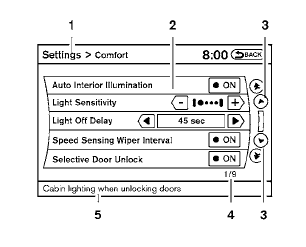
Vehicle functions are viewed on the center display screen in menus. Whenever a menu selection is made or menu item is highlighted, different areas on the screen provide you with important information. See the following for details.
1. Header:
Shows the path used to get to the current
screen (for example, press the SETTING
button > then select the “Comfort” key).
2. Menu Selections:
Shows the options to choose within that
menu screen (for example, Auto Interior Illumination,
etc.).
3. Up/Down Movement Indicator:
Shows that the NISSAN controller may be
used to move up or down on the screen and
select more options.
4. Screen Count:
Shows the number of menu selections available
for the current menu, even if they are on
multiple pages (for example, 1/9).
5. Footer/Information Line:
Provides more information (if available)
about the menu selection currently highlighted
(for example, Cabin lighting when
unlocking doors).
See also:
Battery
If the battery is not fully charged during
extremely cold weather conditions, the battery
fluid may freeze and damage the battery. To
maintain maximum efficiency, the battery should
be checked reg ...
Voice commands
You can use voice commands to operate various
Bluetooth® Hands-Free Phone System features
using the NISSAN Voice Recognition system.
For more details, see “NISSAN voice recognition
system (mo ...
Air bags, seat belts and child restraints
1. Supplemental front-impact air bags
2. Occupant classification sensor
(weight sensor)
3. Seat belts
4. Head Restraints
5. Roof-mounted curtain side-impact and
rollover supplemental air bag
...
