NISSAN voice recognition Alternate Command Mode
The following section is applicable when Alternate Command Mode is activated.
When Alternate Command Mode is activated, an expanded list of commands can be used after pressing the TALK switch. In this mode, available commands are not fully shown on the display or prompted. Review the expanded command list when this mode is active. See examples of Alternate Command Mode screens.
Please note that in this mode the recognition success rate may be affected as the number of available commands and ways of speaking each command are increased. To improve the recognition success rate, try using the Speaker Adaptation Function available in that mode.
(See “Speaker adaptation function (for Alternate Command Mode)” later in this section.) Otherwise it is recommended that Alternate Command Mode be turned OFF and Standard Mode be used for the best recognition performance.
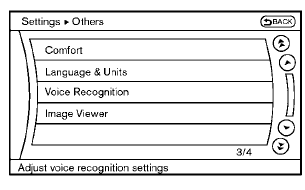
Activating Alternate Command Mode
When the Standard Mode is active, perform the following steps to switch to the Alternate Command Mode.
1. Push the SETTING button on the instrument
panel.
2. Highlight the “Others” key.
3. Highlight the “Voice Recognition” key.
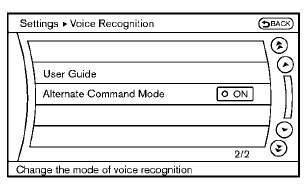
4. Highlight the “Alternate Command Mode”
key.
5. The confirmation message is displayed on
the screen. Push the “OK” key to activate
the Alternate Command Mode.
Displaying command list
If you are controlling the system by voice commands for the first time or do not know the appropriate voice command, perform the following procedure for displaying the voice command list (available only in Alternate Command Mode).
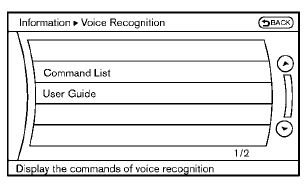
1. Push the INFO button on the instrument
panel.
2. Select the “Others” key.
3. Select the “Voice Recognition” key.
4. Select the “Command List” key.
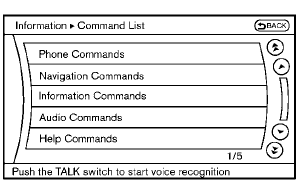
5. Select a category from the list.
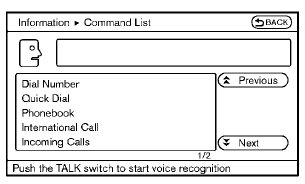
6. Select an item.
7. If necessary, scroll the screen using the
multi-function controller to view the entire
list.
8. Press the BACK button to return to the
previous screen.
Command List
The words in italics are variable.
Phone Commands:
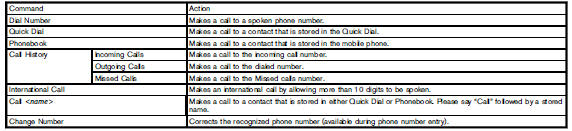
Navigation Commands:
 Information Commands:
Information Commands:

Audio Commands:

Help Commands:

General Commands:

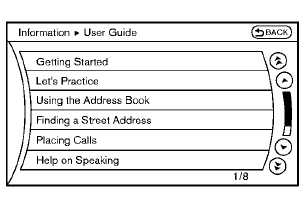
Displaying user guide
You can confirm how to use voice commands by accessing a simplified User Guide, which contains basic instructions and tutorials for several voice commands.
1. Push the INFO button on the instrument
panel.
2. Select the “Others” key using the multifunction
controller and push the ENTER
button.
3. Highlight the “Voice Recognition” key using
the multi-function controller and push the
ENTER button.
4. Highlight the “User Guide” key using the
multi-function controller and push the
ENTER button.
5. Highlight an item using the multi-function
controller and push the ENTER button.
Available items:
• Getting Started
Describe the basics of how to operate the
NISSAN Voice Recognition system.
• Let’s Practice
Mode that allows practicing by following the
instructions of the system voice.
• Using the Address Book
Refer to Navigation System Owner’s Manual.
• Finding a Street Address (if so equipped) Refer to Navigation System Owner’s Manual.
.• Placing Calls
Tutorial for making a phone call by voice
command operation.
• Help on Speaking
Displays useful tips for how to correctly
speak commands in order for them to be
properly recognized by the system.
• Voice Recognition Settings
Describes the available voice recognition
settings.
• Adapting the System to Your Voice
Tutorial adapting the system to your voice.
See also:
Moonroof (if so equipped for Hardtop models)
WARNING
• In an
accident you could be thrown
from the vehicle through an open
moonroof. Always use seat belts
and child restraints.
• Do not allow
anyone to stand up or
extend any portio ...
Important information about this manual
You will see various symbols in this manual. They are used in the following ways:
This is used to indicate the presence of a hazard that could cause death or
serious personal injury. To avoid or ...
Seat belts
...
