Vehicle phonebook
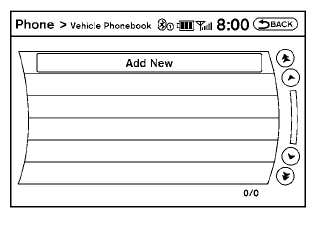
This vehicle has two phonebooks available for your use. Depending on your phone, the system may automatically download your entire cell phone’s phonebook into the “Handset Phonebook”.
For the details on downloading your phonebook, see “Handset phonebook” in this section. If your phonebook does not automatically download, you may set up the vehicle phonebook for up to 40 entries. This phonebook allows you to record a name to speak while using voice recognition.
1. Press the  button on the
steering
wheel.
button on the
steering
wheel.
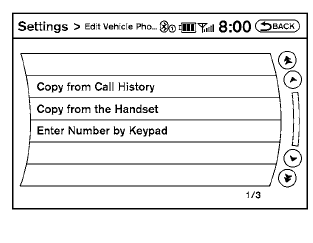
2. Select the “Vehicle Phonebook” key.
3. Select the “Add New” key at the top of the
screen.
4. Choose the method for entering the phonebook
entry. For this example, select “Enter
Number by Keypad”.
5. Enter the digits and select the “OK” key. For
more information, see “How to use the
touchscreen” in this section.
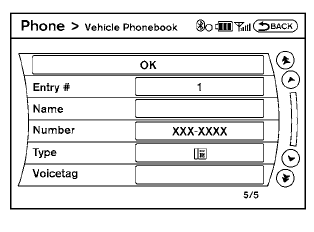
6. Select the “Voicetag” key to record a name
to speak when using the Voice Recognition
system.
7. Select the “Store” key and prepare to speak
the name after the tone.
8. When the voicetag is successfully saved,
select the “OK” key to save the phonebook
entry.
9. After the phonebook entry is saved, it will
show a screen that is ready to call the number.
Press the BACK button to return to the Vehicle Phonebook.
● Copy from Call History
The system will show a list of your incoming,
outgoing or missed calls that were downloaded
from your cell phone (depending on
your phone’s compatibility). You may select
one of these entries to save in the vehicle
phonebook.
● Copy from the Handset
The system will show your cell phone’s
phonebook that was downloaded (depending
on your phone’s compatibility). You may
select one of these entries to save in the
vehicle phonebook.
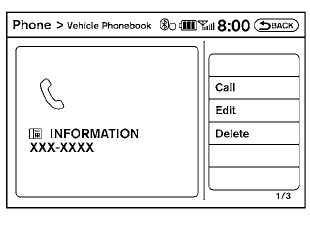
● Editing the Vehicle Phonebo
1. Press the  button on the
steering
wheel.
button on the
steering
wheel.
2. Select the “Vehicle Phonebook” key.
3. Select the desired entry from the displayed
list.
4. Select the “Edit” key.

5. Select the desired item to change.
The following editing items are available:
● Entry #
Changes the displayed number of the selected
entry.
● Name
Edit the name of the entry using the keypad
displayed on the screen.
● Number
Edit the phone number using the keypad
displayed on the screen.
● Type
Select the icon from the icon list.
● Voicetag
Confirm and store the voicetag. Voicetags
allow easy dialing using the NISSAN Voice
Recognition system. For more information,
see “NISSAN Voice Recognition System” in
this section.
To delete an entry, select the “Delete” key at step 3.
See also:
Extending engine run time
The remote start feature can be extended one
time by performing the steps listed in “Remote
starting the vehicle” in this section. Run time will
be calculated as follows:
● The first 10 ...
12v outlets
Instrument Panel
The power outlets are for powering electrical
accessories such as cellular telephones. They
are rated at 12 volt, 120W (10A) maximum.
The front and center console power outlet ...
HomeLink® universal transceiver (Type B) (if so
equipped)
The Type B system can be identified by the IV 1
on the back of the mirror. Move the mirror to see
if the IV is present. If the IV is on the mirror, use the
procedure in this section to program th ...
